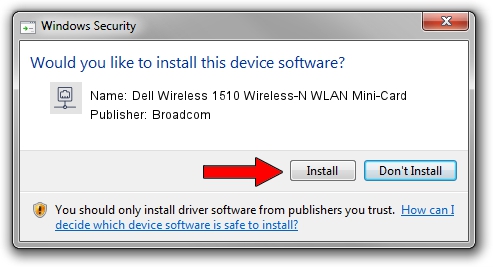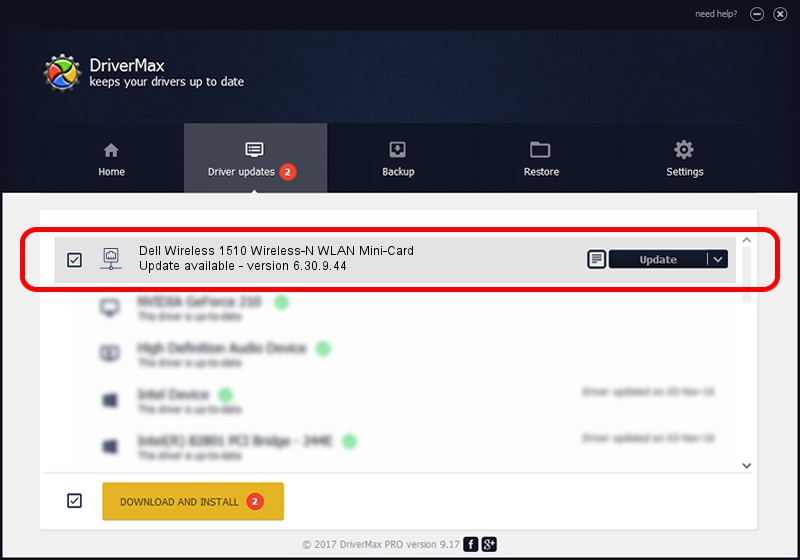Advertising seems to be blocked by your browser.
The ads help us provide this software and web site to you for free.
Please support our project by allowing our site to show ads.
Home /
Manufacturers /
Broadcom /
Dell Wireless 1510 Wireless-N WLAN Mini-Card /
PCI/VEN_14E4&DEV_432b&SUBSYS_000D1028 /
6.30.9.44 May 10, 2012
Broadcom Dell Wireless 1510 Wireless-N WLAN Mini-Card how to download and install the driver
Dell Wireless 1510 Wireless-N WLAN Mini-Card is a Network Adapters device. The Windows version of this driver was developed by Broadcom. The hardware id of this driver is PCI/VEN_14E4&DEV_432b&SUBSYS_000D1028.
1. Broadcom Dell Wireless 1510 Wireless-N WLAN Mini-Card - install the driver manually
- Download the setup file for Broadcom Dell Wireless 1510 Wireless-N WLAN Mini-Card driver from the link below. This download link is for the driver version 6.30.9.44 released on 2012-05-10.
- Run the driver installation file from a Windows account with administrative rights. If your User Access Control (UAC) is started then you will have to confirm the installation of the driver and run the setup with administrative rights.
- Go through the driver installation wizard, which should be quite straightforward. The driver installation wizard will analyze your PC for compatible devices and will install the driver.
- Shutdown and restart your PC and enjoy the new driver, it is as simple as that.
Driver rating 3.9 stars out of 66430 votes.
2. How to install Broadcom Dell Wireless 1510 Wireless-N WLAN Mini-Card driver using DriverMax
The most important advantage of using DriverMax is that it will setup the driver for you in just a few seconds and it will keep each driver up to date. How easy can you install a driver using DriverMax? Let's take a look!
- Start DriverMax and press on the yellow button named ~SCAN FOR DRIVER UPDATES NOW~. Wait for DriverMax to analyze each driver on your computer.
- Take a look at the list of available driver updates. Scroll the list down until you find the Broadcom Dell Wireless 1510 Wireless-N WLAN Mini-Card driver. Click the Update button.
- Enjoy using the updated driver! :)

Aug 13 2016 11:36PM / Written by Dan Armano for DriverMax
follow @danarm