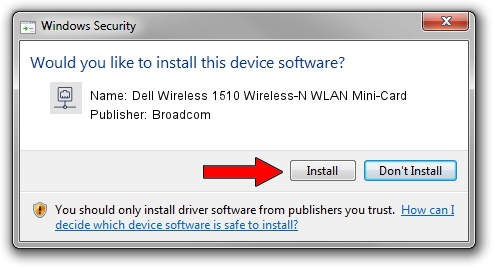Advertising seems to be blocked by your browser.
The ads help us provide this software and web site to you for free.
Please support our project by allowing our site to show ads.
Home /
Manufacturers /
Broadcom /
Dell Wireless 1510 Wireless-N WLAN Mini-Card /
PCI/VEN_14E4&DEV_432b&SUBSYS_000D1028 /
6.30.223.259 Nov 28, 2014
Driver for Broadcom Dell Wireless 1510 Wireless-N WLAN Mini-Card - downloading and installing it
Dell Wireless 1510 Wireless-N WLAN Mini-Card is a Network Adapters hardware device. The developer of this driver was Broadcom. The hardware id of this driver is PCI/VEN_14E4&DEV_432b&SUBSYS_000D1028.
1. Install Broadcom Dell Wireless 1510 Wireless-N WLAN Mini-Card driver manually
- Download the setup file for Broadcom Dell Wireless 1510 Wireless-N WLAN Mini-Card driver from the location below. This download link is for the driver version 6.30.223.259 released on 2014-11-28.
- Start the driver installation file from a Windows account with administrative rights. If your User Access Control Service (UAC) is started then you will have to accept of the driver and run the setup with administrative rights.
- Go through the driver setup wizard, which should be pretty straightforward. The driver setup wizard will scan your PC for compatible devices and will install the driver.
- Restart your PC and enjoy the fresh driver, it is as simple as that.
File size of the driver: 5526804 bytes (5.27 MB)
This driver was installed by many users and received an average rating of 4.1 stars out of 60593 votes.
This driver will work for the following versions of Windows:
- This driver works on Windows 2000 32 bits
- This driver works on Windows Server 2003 32 bits
- This driver works on Windows XP 32 bits
- This driver works on Windows Vista 32 bits
- This driver works on Windows 7 32 bits
2. How to use DriverMax to install Broadcom Dell Wireless 1510 Wireless-N WLAN Mini-Card driver
The most important advantage of using DriverMax is that it will install the driver for you in the easiest possible way and it will keep each driver up to date, not just this one. How can you install a driver using DriverMax? Let's follow a few steps!
- Open DriverMax and press on the yellow button named ~SCAN FOR DRIVER UPDATES NOW~. Wait for DriverMax to scan and analyze each driver on your computer.
- Take a look at the list of available driver updates. Scroll the list down until you find the Broadcom Dell Wireless 1510 Wireless-N WLAN Mini-Card driver. Click on Update.
- Enjoy using the updated driver! :)

Dec 9 2023 12:40PM / Written by Dan Armano for DriverMax
follow @danarm