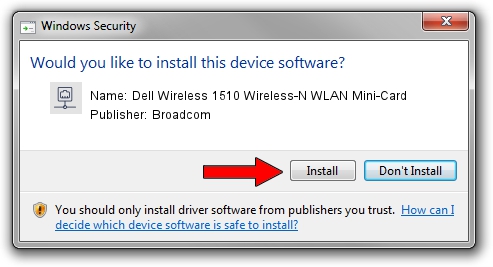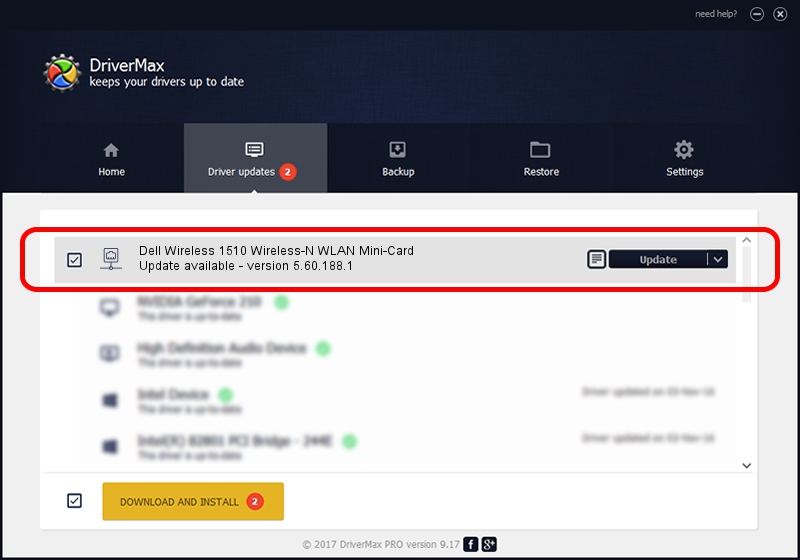Advertising seems to be blocked by your browser.
The ads help us provide this software and web site to you for free.
Please support our project by allowing our site to show ads.
Home /
Manufacturers /
Broadcom /
Dell Wireless 1510 Wireless-N WLAN Mini-Card /
PCI/VEN_14E4&DEV_432b&SUBSYS_000D1028 /
5.60.188.1 Nov 09, 2009
Driver for Broadcom Dell Wireless 1510 Wireless-N WLAN Mini-Card - downloading and installing it
Dell Wireless 1510 Wireless-N WLAN Mini-Card is a Network Adapters hardware device. This driver was developed by Broadcom. The hardware id of this driver is PCI/VEN_14E4&DEV_432b&SUBSYS_000D1028.
1. Install Broadcom Dell Wireless 1510 Wireless-N WLAN Mini-Card driver manually
- Download the setup file for Broadcom Dell Wireless 1510 Wireless-N WLAN Mini-Card driver from the location below. This download link is for the driver version 5.60.188.1 dated 2009-11-09.
- Start the driver installation file from a Windows account with administrative rights. If your UAC (User Access Control) is running then you will have to confirm the installation of the driver and run the setup with administrative rights.
- Follow the driver installation wizard, which should be quite straightforward. The driver installation wizard will scan your PC for compatible devices and will install the driver.
- Restart your PC and enjoy the new driver, it is as simple as that.
The file size of this driver is 3919455 bytes (3.74 MB)
This driver was rated with an average of 4.3 stars by 67503 users.
This driver will work for the following versions of Windows:
- This driver works on Windows Vista 64 bits
- This driver works on Windows 7 64 bits
- This driver works on Windows 8 64 bits
- This driver works on Windows 8.1 64 bits
- This driver works on Windows 10 64 bits
- This driver works on Windows 11 64 bits
2. Installing the Broadcom Dell Wireless 1510 Wireless-N WLAN Mini-Card driver using DriverMax: the easy way
The advantage of using DriverMax is that it will setup the driver for you in the easiest possible way and it will keep each driver up to date. How easy can you install a driver with DriverMax? Let's see!
- Start DriverMax and push on the yellow button that says ~SCAN FOR DRIVER UPDATES NOW~. Wait for DriverMax to scan and analyze each driver on your computer.
- Take a look at the list of driver updates. Search the list until you find the Broadcom Dell Wireless 1510 Wireless-N WLAN Mini-Card driver. Click the Update button.
- That's all, the driver is now installed!

Aug 5 2016 1:31PM / Written by Daniel Statescu for DriverMax
follow @DanielStatescu