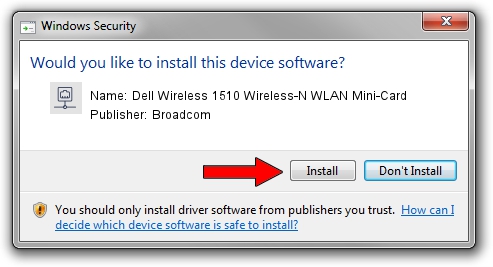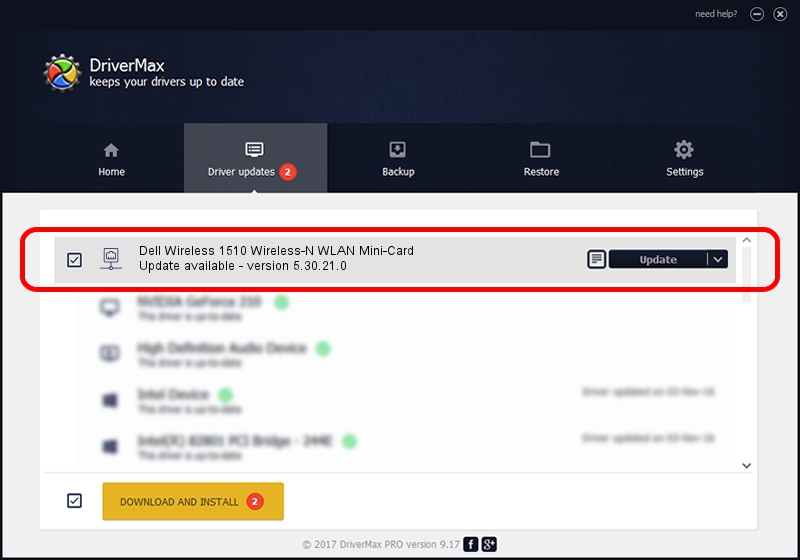Advertising seems to be blocked by your browser.
The ads help us provide this software and web site to you for free.
Please support our project by allowing our site to show ads.
Home /
Manufacturers /
Broadcom /
Dell Wireless 1510 Wireless-N WLAN Mini-Card /
PCI/VEN_14E4&DEV_432b&SUBSYS_000D1028 /
5.30.21.0 Jul 07, 2009
Broadcom Dell Wireless 1510 Wireless-N WLAN Mini-Card driver download and installation
Dell Wireless 1510 Wireless-N WLAN Mini-Card is a Network Adapters hardware device. The developer of this driver was Broadcom. The hardware id of this driver is PCI/VEN_14E4&DEV_432b&SUBSYS_000D1028; this string has to match your hardware.
1. How to manually install Broadcom Dell Wireless 1510 Wireless-N WLAN Mini-Card driver
- Download the driver setup file for Broadcom Dell Wireless 1510 Wireless-N WLAN Mini-Card driver from the location below. This is the download link for the driver version 5.30.21.0 dated 2009-07-07.
- Run the driver installation file from a Windows account with the highest privileges (rights). If your User Access Control (UAC) is started then you will have to confirm the installation of the driver and run the setup with administrative rights.
- Go through the driver installation wizard, which should be pretty easy to follow. The driver installation wizard will scan your PC for compatible devices and will install the driver.
- Restart your PC and enjoy the new driver, as you can see it was quite smple.
File size of the driver: 3801566 bytes (3.63 MB)
This driver was rated with an average of 4.9 stars by 32236 users.
This driver will work for the following versions of Windows:
- This driver works on Windows Vista 64 bits
- This driver works on Windows 7 64 bits
- This driver works on Windows 8 64 bits
- This driver works on Windows 8.1 64 bits
- This driver works on Windows 10 64 bits
- This driver works on Windows 11 64 bits
2. How to use DriverMax to install Broadcom Dell Wireless 1510 Wireless-N WLAN Mini-Card driver
The most important advantage of using DriverMax is that it will install the driver for you in just a few seconds and it will keep each driver up to date, not just this one. How easy can you install a driver with DriverMax? Let's follow a few steps!
- Open DriverMax and push on the yellow button named ~SCAN FOR DRIVER UPDATES NOW~. Wait for DriverMax to scan and analyze each driver on your computer.
- Take a look at the list of detected driver updates. Scroll the list down until you locate the Broadcom Dell Wireless 1510 Wireless-N WLAN Mini-Card driver. Click the Update button.
- Enjoy using the updated driver! :)

Aug 3 2016 12:03AM / Written by Dan Armano for DriverMax
follow @danarm