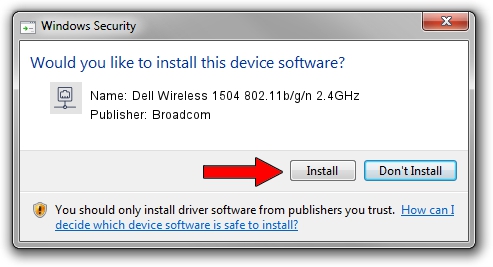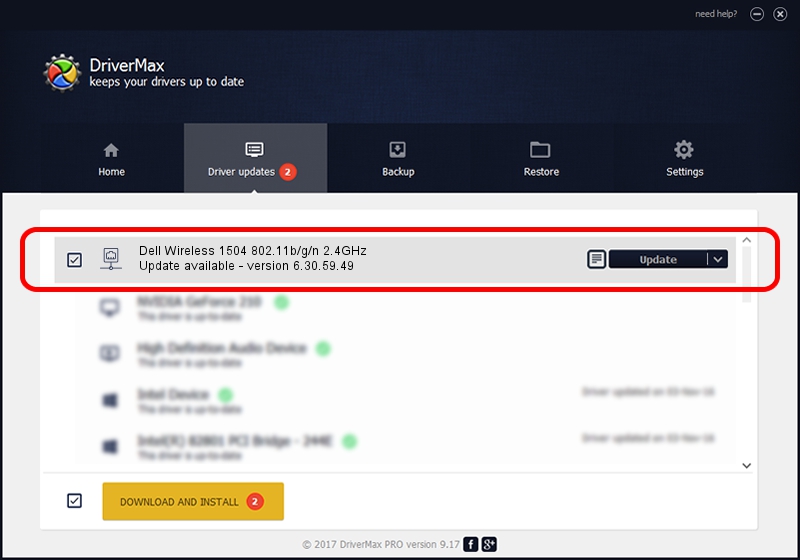Advertising seems to be blocked by your browser.
The ads help us provide this software and web site to you for free.
Please support our project by allowing our site to show ads.
Home /
Manufacturers /
Broadcom /
Dell Wireless 1504 802.11b/g/n 2.4GHz /
PCI/VEN_14E4&DEV_4727&SUBSYS_00151028 /
6.30.59.49 Aug 15, 2012
Broadcom Dell Wireless 1504 802.11b/g/n 2.4GHz driver download and installation
Dell Wireless 1504 802.11b/g/n 2.4GHz is a Network Adapters hardware device. This Windows driver was developed by Broadcom. The hardware id of this driver is PCI/VEN_14E4&DEV_4727&SUBSYS_00151028.
1. Install Broadcom Dell Wireless 1504 802.11b/g/n 2.4GHz driver manually
- Download the setup file for Broadcom Dell Wireless 1504 802.11b/g/n 2.4GHz driver from the location below. This is the download link for the driver version 6.30.59.49 dated 2012-08-15.
- Run the driver setup file from a Windows account with administrative rights. If your User Access Control Service (UAC) is running then you will have to accept of the driver and run the setup with administrative rights.
- Go through the driver setup wizard, which should be pretty easy to follow. The driver setup wizard will analyze your PC for compatible devices and will install the driver.
- Shutdown and restart your PC and enjoy the updated driver, as you can see it was quite smple.
This driver was rated with an average of 4 stars by 83703 users.
2. How to use DriverMax to install Broadcom Dell Wireless 1504 802.11b/g/n 2.4GHz driver
The most important advantage of using DriverMax is that it will setup the driver for you in the easiest possible way and it will keep each driver up to date, not just this one. How can you install a driver using DriverMax? Let's see!
- Open DriverMax and press on the yellow button named ~SCAN FOR DRIVER UPDATES NOW~. Wait for DriverMax to scan and analyze each driver on your PC.
- Take a look at the list of available driver updates. Scroll the list down until you locate the Broadcom Dell Wireless 1504 802.11b/g/n 2.4GHz driver. Click on Update.
- Finished installing the driver!

Jul 20 2016 7:24AM / Written by Andreea Kartman for DriverMax
follow @DeeaKartman