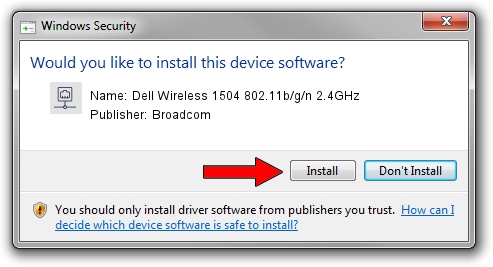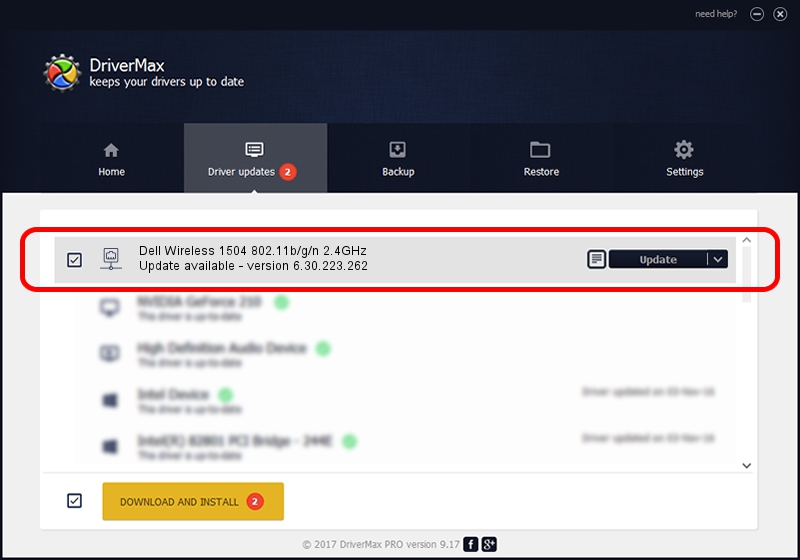Advertising seems to be blocked by your browser.
The ads help us provide this software and web site to you for free.
Please support our project by allowing our site to show ads.
Home /
Manufacturers /
Broadcom /
Dell Wireless 1504 802.11b/g/n 2.4GHz /
PCI/VEN_14E4&DEV_4727&SUBSYS_00151028 /
6.30.223.262 Mar 12, 2015
Broadcom Dell Wireless 1504 802.11b/g/n 2.4GHz driver download and installation
Dell Wireless 1504 802.11b/g/n 2.4GHz is a Network Adapters hardware device. This Windows driver was developed by Broadcom. In order to make sure you are downloading the exact right driver the hardware id is PCI/VEN_14E4&DEV_4727&SUBSYS_00151028.
1. Manually install Broadcom Dell Wireless 1504 802.11b/g/n 2.4GHz driver
- You can download from the link below the driver setup file for the Broadcom Dell Wireless 1504 802.11b/g/n 2.4GHz driver. The archive contains version 6.30.223.262 dated 2015-03-12 of the driver.
- Run the driver installer file from a user account with the highest privileges (rights). If your UAC (User Access Control) is started please confirm the installation of the driver and run the setup with administrative rights.
- Follow the driver installation wizard, which will guide you; it should be quite easy to follow. The driver installation wizard will scan your computer and will install the right driver.
- When the operation finishes restart your PC in order to use the updated driver. As you can see it was quite smple to install a Windows driver!
Size of this driver: 5927672 bytes (5.65 MB)
This driver received an average rating of 4.6 stars out of 70222 votes.
This driver was released for the following versions of Windows:
- This driver works on Windows 8 64 bits
- This driver works on Windows 8.1 64 bits
- This driver works on Windows 10 64 bits
- This driver works on Windows 11 64 bits
2. How to install Broadcom Dell Wireless 1504 802.11b/g/n 2.4GHz driver using DriverMax
The most important advantage of using DriverMax is that it will install the driver for you in just a few seconds and it will keep each driver up to date, not just this one. How can you install a driver using DriverMax? Let's take a look!
- Open DriverMax and click on the yellow button named ~SCAN FOR DRIVER UPDATES NOW~. Wait for DriverMax to scan and analyze each driver on your PC.
- Take a look at the list of available driver updates. Search the list until you find the Broadcom Dell Wireless 1504 802.11b/g/n 2.4GHz driver. Click on Update.
- Finished installing the driver!

Nov 25 2023 7:14PM / Written by Dan Armano for DriverMax
follow @danarm