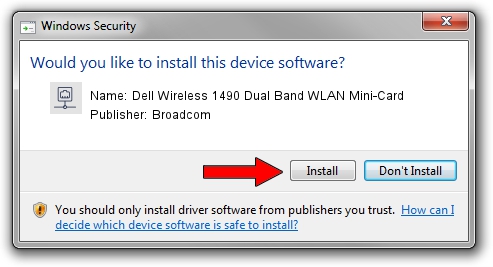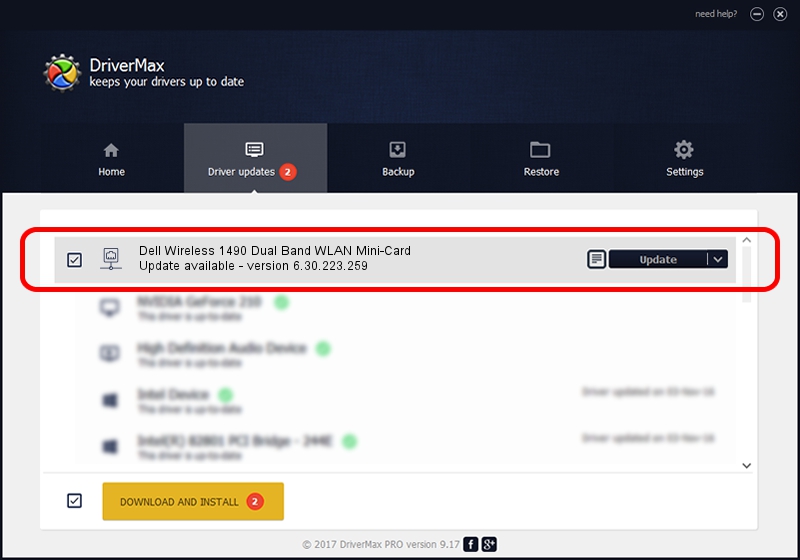Advertising seems to be blocked by your browser.
The ads help us provide this software and web site to you for free.
Please support our project by allowing our site to show ads.
Home /
Manufacturers /
Broadcom /
Dell Wireless 1490 Dual Band WLAN Mini-Card /
PCI/VEN_14E4&DEV_4312 /
6.30.223.259 Nov 28, 2014
Broadcom Dell Wireless 1490 Dual Band WLAN Mini-Card driver download and installation
Dell Wireless 1490 Dual Band WLAN Mini-Card is a Network Adapters device. This driver was developed by Broadcom. In order to make sure you are downloading the exact right driver the hardware id is PCI/VEN_14E4&DEV_4312.
1. Manually install Broadcom Dell Wireless 1490 Dual Band WLAN Mini-Card driver
- You can download from the link below the driver installer file for the Broadcom Dell Wireless 1490 Dual Band WLAN Mini-Card driver. The archive contains version 6.30.223.259 released on 2014-11-28 of the driver.
- Start the driver installer file from a user account with the highest privileges (rights). If your User Access Control Service (UAC) is started please accept of the driver and run the setup with administrative rights.
- Go through the driver setup wizard, which will guide you; it should be pretty easy to follow. The driver setup wizard will analyze your PC and will install the right driver.
- When the operation finishes restart your computer in order to use the updated driver. As you can see it was quite smple to install a Windows driver!
File size of the driver: 5526804 bytes (5.27 MB)
Driver rating 4.7 stars out of 60760 votes.
This driver was released for the following versions of Windows:
- This driver works on Windows 2000 32 bits
- This driver works on Windows Server 2003 32 bits
- This driver works on Windows XP 32 bits
- This driver works on Windows Vista 32 bits
- This driver works on Windows 7 32 bits
2. How to install Broadcom Dell Wireless 1490 Dual Band WLAN Mini-Card driver using DriverMax
The advantage of using DriverMax is that it will setup the driver for you in just a few seconds and it will keep each driver up to date, not just this one. How can you install a driver with DriverMax? Let's see!
- Start DriverMax and push on the yellow button that says ~SCAN FOR DRIVER UPDATES NOW~. Wait for DriverMax to scan and analyze each driver on your PC.
- Take a look at the list of detected driver updates. Search the list until you find the Broadcom Dell Wireless 1490 Dual Band WLAN Mini-Card driver. Click on Update.
- Enjoy using the updated driver! :)

Dec 9 2023 12:38PM / Written by Andreea Kartman for DriverMax
follow @DeeaKartman