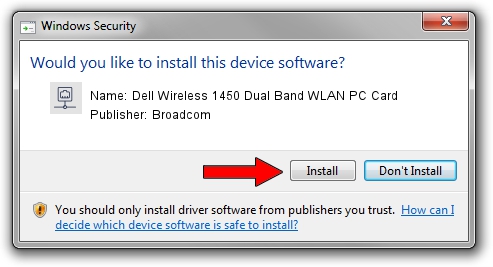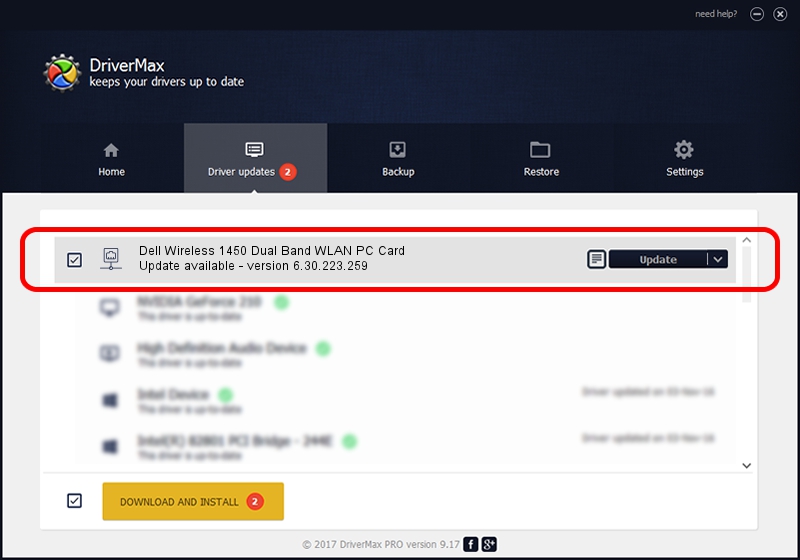Advertising seems to be blocked by your browser.
The ads help us provide this software and web site to you for free.
Please support our project by allowing our site to show ads.
Home /
Manufacturers /
Broadcom /
Dell Wireless 1450 Dual Band WLAN PC Card /
PCI/VEN_14E4&DEV_4324&SUBSYS_00041028&REV_03 /
6.30.223.259 Nov 28, 2014
Broadcom Dell Wireless 1450 Dual Band WLAN PC Card - two ways of downloading and installing the driver
Dell Wireless 1450 Dual Band WLAN PC Card is a Network Adapters hardware device. The Windows version of this driver was developed by Broadcom. In order to make sure you are downloading the exact right driver the hardware id is PCI/VEN_14E4&DEV_4324&SUBSYS_00041028&REV_03.
1. How to manually install Broadcom Dell Wireless 1450 Dual Band WLAN PC Card driver
- Download the setup file for Broadcom Dell Wireless 1450 Dual Band WLAN PC Card driver from the location below. This download link is for the driver version 6.30.223.259 released on 2014-11-28.
- Start the driver installation file from a Windows account with the highest privileges (rights). If your UAC (User Access Control) is running then you will have to accept of the driver and run the setup with administrative rights.
- Follow the driver setup wizard, which should be pretty easy to follow. The driver setup wizard will analyze your PC for compatible devices and will install the driver.
- Shutdown and restart your computer and enjoy the new driver, as you can see it was quite smple.
Download size of the driver: 5526804 bytes (5.27 MB)
Driver rating 4.5 stars out of 60572 votes.
This driver was released for the following versions of Windows:
- This driver works on Windows 2000 32 bits
- This driver works on Windows Server 2003 32 bits
- This driver works on Windows XP 32 bits
- This driver works on Windows Vista 32 bits
- This driver works on Windows 7 32 bits
2. Installing the Broadcom Dell Wireless 1450 Dual Band WLAN PC Card driver using DriverMax: the easy way
The most important advantage of using DriverMax is that it will setup the driver for you in the easiest possible way and it will keep each driver up to date, not just this one. How can you install a driver with DriverMax? Let's take a look!
- Open DriverMax and press on the yellow button named ~SCAN FOR DRIVER UPDATES NOW~. Wait for DriverMax to scan and analyze each driver on your PC.
- Take a look at the list of detected driver updates. Scroll the list down until you find the Broadcom Dell Wireless 1450 Dual Band WLAN PC Card driver. Click the Update button.
- Enjoy using the updated driver! :)

Dec 9 2023 12:40PM / Written by Daniel Statescu for DriverMax
follow @DanielStatescu