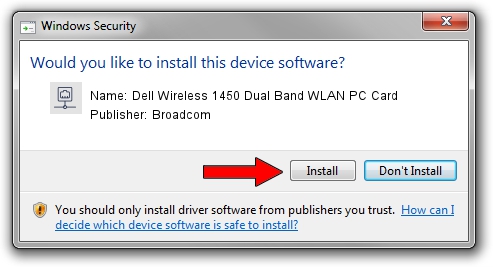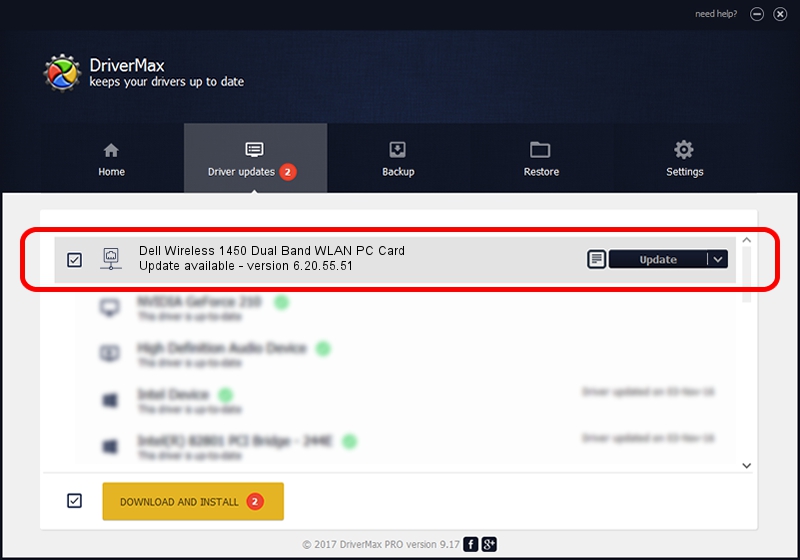Advertising seems to be blocked by your browser.
The ads help us provide this software and web site to you for free.
Please support our project by allowing our site to show ads.
Home /
Manufacturers /
Broadcom /
Dell Wireless 1450 Dual Band WLAN PC Card /
PCI/VEN_14E4&DEV_4324&SUBSYS_00041028&REV_03 /
6.20.55.51 Mar 21, 2012
Broadcom Dell Wireless 1450 Dual Band WLAN PC Card how to download and install the driver
Dell Wireless 1450 Dual Band WLAN PC Card is a Network Adapters hardware device. This Windows driver was developed by Broadcom. In order to make sure you are downloading the exact right driver the hardware id is PCI/VEN_14E4&DEV_4324&SUBSYS_00041028&REV_03.
1. Install Broadcom Dell Wireless 1450 Dual Band WLAN PC Card driver manually
- You can download from the link below the driver installer file for the Broadcom Dell Wireless 1450 Dual Band WLAN PC Card driver. The archive contains version 6.20.55.51 dated 2012-03-21 of the driver.
- Run the driver installer file from a user account with administrative rights. If your UAC (User Access Control) is running please confirm the installation of the driver and run the setup with administrative rights.
- Go through the driver setup wizard, which will guide you; it should be quite easy to follow. The driver setup wizard will scan your PC and will install the right driver.
- When the operation finishes restart your computer in order to use the updated driver. It is as simple as that to install a Windows driver!
This driver was installed by many users and received an average rating of 3.4 stars out of 51750 votes.
2. The easy way: using DriverMax to install Broadcom Dell Wireless 1450 Dual Band WLAN PC Card driver
The most important advantage of using DriverMax is that it will install the driver for you in the easiest possible way and it will keep each driver up to date, not just this one. How easy can you install a driver using DriverMax? Let's see!
- Start DriverMax and press on the yellow button that says ~SCAN FOR DRIVER UPDATES NOW~. Wait for DriverMax to scan and analyze each driver on your PC.
- Take a look at the list of driver updates. Scroll the list down until you find the Broadcom Dell Wireless 1450 Dual Band WLAN PC Card driver. Click the Update button.
- Finished installing the driver!

Aug 6 2016 4:44AM / Written by Daniel Statescu for DriverMax
follow @DanielStatescu