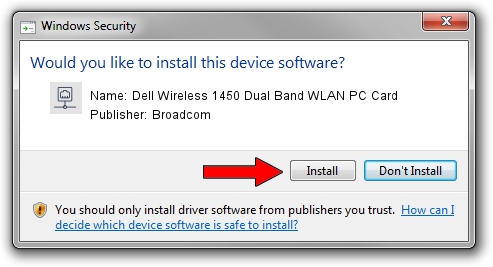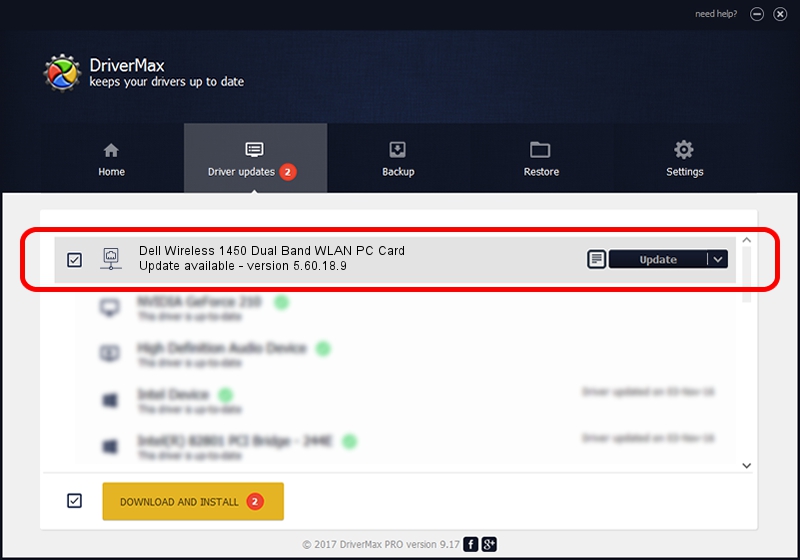Advertising seems to be blocked by your browser.
The ads help us provide this software and web site to you for free.
Please support our project by allowing our site to show ads.
Home /
Manufacturers /
Broadcom /
Dell Wireless 1450 Dual Band WLAN PC Card /
PCI/VEN_14E4&DEV_4324&SUBSYS_00041028&REV_03 /
5.60.18.9 Aug 25, 2009
Download and install Broadcom Dell Wireless 1450 Dual Band WLAN PC Card driver
Dell Wireless 1450 Dual Band WLAN PC Card is a Network Adapters hardware device. The Windows version of this driver was developed by Broadcom. The hardware id of this driver is PCI/VEN_14E4&DEV_4324&SUBSYS_00041028&REV_03.
1. Manually install Broadcom Dell Wireless 1450 Dual Band WLAN PC Card driver
- Download the setup file for Broadcom Dell Wireless 1450 Dual Band WLAN PC Card driver from the link below. This is the download link for the driver version 5.60.18.9 released on 2009-08-25.
- Start the driver installation file from a Windows account with administrative rights. If your User Access Control Service (UAC) is started then you will have to accept of the driver and run the setup with administrative rights.
- Follow the driver installation wizard, which should be quite straightforward. The driver installation wizard will analyze your PC for compatible devices and will install the driver.
- Restart your PC and enjoy the new driver, as you can see it was quite smple.
Download size of the driver: 1445594 bytes (1.38 MB)
This driver was installed by many users and received an average rating of 4.5 stars out of 30596 votes.
This driver is compatible with the following versions of Windows:
- This driver works on Windows 2000 64 bits
- This driver works on Windows Server 2003 64 bits
- This driver works on Windows XP 64 bits
- This driver works on Windows Vista 64 bits
- This driver works on Windows 7 64 bits
- This driver works on Windows 8 64 bits
- This driver works on Windows 8.1 64 bits
- This driver works on Windows 10 64 bits
- This driver works on Windows 11 64 bits
2. How to install Broadcom Dell Wireless 1450 Dual Band WLAN PC Card driver using DriverMax
The most important advantage of using DriverMax is that it will install the driver for you in the easiest possible way and it will keep each driver up to date, not just this one. How can you install a driver with DriverMax? Let's see!
- Start DriverMax and push on the yellow button that says ~SCAN FOR DRIVER UPDATES NOW~. Wait for DriverMax to analyze each driver on your PC.
- Take a look at the list of available driver updates. Scroll the list down until you find the Broadcom Dell Wireless 1450 Dual Band WLAN PC Card driver. Click the Update button.
- Finished installing the driver!

Aug 2 2016 6:53AM / Written by Dan Armano for DriverMax
follow @danarm