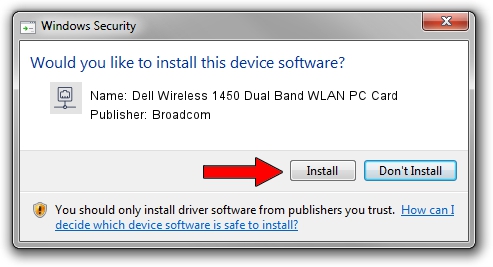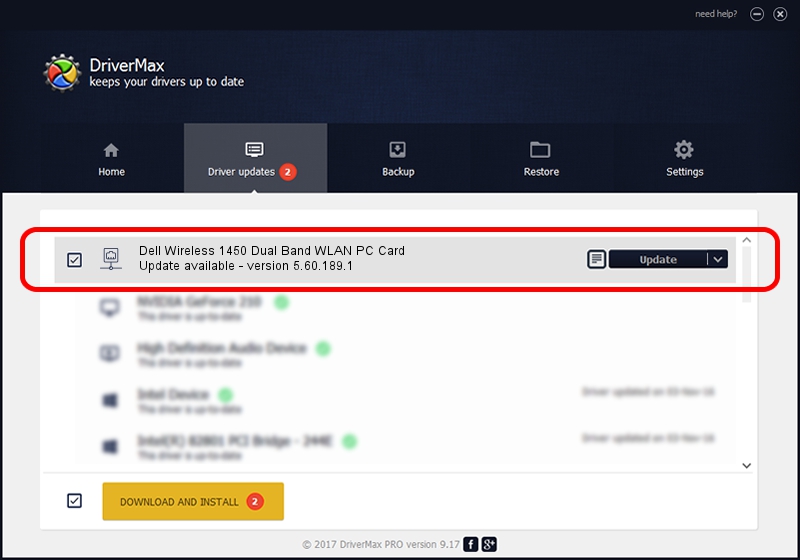Advertising seems to be blocked by your browser.
The ads help us provide this software and web site to you for free.
Please support our project by allowing our site to show ads.
Home /
Manufacturers /
Broadcom /
Dell Wireless 1450 Dual Band WLAN PC Card /
PCI/VEN_14E4&DEV_4324&SUBSYS_00041028&REV_03 /
5.60.189.1 Dec 15, 2009
Broadcom Dell Wireless 1450 Dual Band WLAN PC Card - two ways of downloading and installing the driver
Dell Wireless 1450 Dual Band WLAN PC Card is a Network Adapters hardware device. The Windows version of this driver was developed by Broadcom. PCI/VEN_14E4&DEV_4324&SUBSYS_00041028&REV_03 is the matching hardware id of this device.
1. Broadcom Dell Wireless 1450 Dual Band WLAN PC Card driver - how to install it manually
- Download the setup file for Broadcom Dell Wireless 1450 Dual Band WLAN PC Card driver from the location below. This download link is for the driver version 5.60.189.1 released on 2009-12-15.
- Run the driver installation file from a Windows account with the highest privileges (rights). If your User Access Control Service (UAC) is running then you will have to confirm the installation of the driver and run the setup with administrative rights.
- Go through the driver setup wizard, which should be quite easy to follow. The driver setup wizard will analyze your PC for compatible devices and will install the driver.
- Shutdown and restart your computer and enjoy the updated driver, it is as simple as that.
Size of this driver: 1322704 bytes (1.26 MB)
Driver rating 4.4 stars out of 66198 votes.
This driver was released for the following versions of Windows:
- This driver works on Windows 2000 32 bits
- This driver works on Windows Server 2003 32 bits
- This driver works on Windows XP 32 bits
- This driver works on Windows Vista 32 bits
- This driver works on Windows 7 32 bits
- This driver works on Windows 8 32 bits
- This driver works on Windows 8.1 32 bits
- This driver works on Windows 10 32 bits
- This driver works on Windows 11 32 bits
2. How to install Broadcom Dell Wireless 1450 Dual Band WLAN PC Card driver using DriverMax
The most important advantage of using DriverMax is that it will install the driver for you in just a few seconds and it will keep each driver up to date. How can you install a driver using DriverMax? Let's see!
- Start DriverMax and click on the yellow button that says ~SCAN FOR DRIVER UPDATES NOW~. Wait for DriverMax to scan and analyze each driver on your computer.
- Take a look at the list of driver updates. Scroll the list down until you locate the Broadcom Dell Wireless 1450 Dual Band WLAN PC Card driver. Click on Update.
- Finished installing the driver!

Aug 12 2016 12:54PM / Written by Andreea Kartman for DriverMax
follow @DeeaKartman