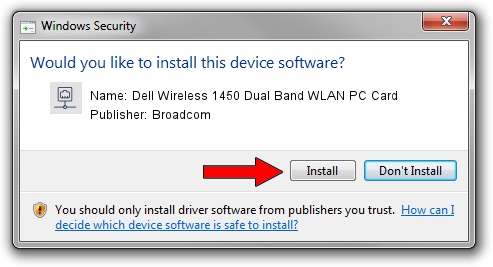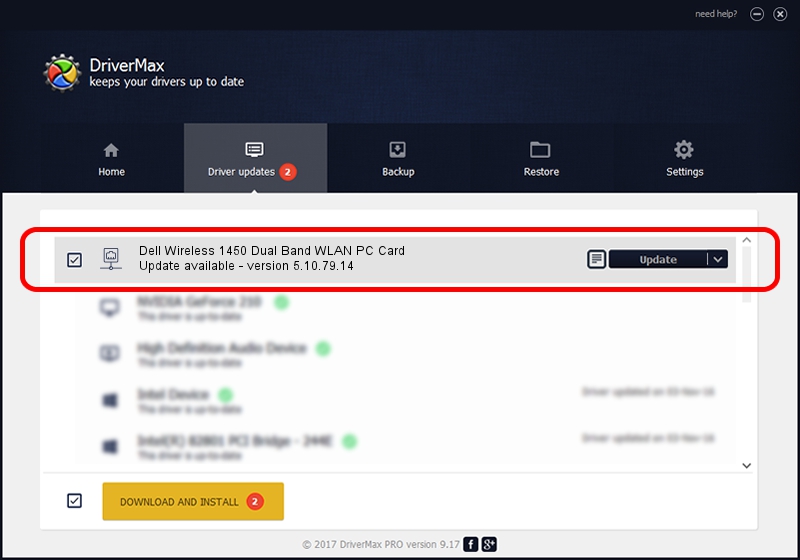Advertising seems to be blocked by your browser.
The ads help us provide this software and web site to you for free.
Please support our project by allowing our site to show ads.
Home /
Manufacturers /
Broadcom /
Dell Wireless 1450 Dual Band WLAN PC Card /
PCI/VEN_14E4&DEV_4324&SUBSYS_00041028&REV_03 /
5.10.79.14 Feb 20, 2009
Broadcom Dell Wireless 1450 Dual Band WLAN PC Card how to download and install the driver
Dell Wireless 1450 Dual Band WLAN PC Card is a Network Adapters hardware device. The developer of this driver was Broadcom. PCI/VEN_14E4&DEV_4324&SUBSYS_00041028&REV_03 is the matching hardware id of this device.
1. Broadcom Dell Wireless 1450 Dual Band WLAN PC Card driver - how to install it manually
- Download the setup file for Broadcom Dell Wireless 1450 Dual Band WLAN PC Card driver from the link below. This download link is for the driver version 5.10.79.14 released on 2009-02-20.
- Run the driver installation file from a Windows account with administrative rights. If your User Access Control Service (UAC) is started then you will have to accept of the driver and run the setup with administrative rights.
- Go through the driver installation wizard, which should be pretty straightforward. The driver installation wizard will analyze your PC for compatible devices and will install the driver.
- Shutdown and restart your computer and enjoy the updated driver, as you can see it was quite smple.
Driver file size: 3406496 bytes (3.25 MB)
Driver rating 4.2 stars out of 84075 votes.
This driver was released for the following versions of Windows:
- This driver works on Windows 2000 32 bits
- This driver works on Windows Server 2003 32 bits
- This driver works on Windows XP 32 bits
- This driver works on Windows Vista 32 bits
- This driver works on Windows 7 32 bits
- This driver works on Windows 8 32 bits
- This driver works on Windows 8.1 32 bits
- This driver works on Windows 10 32 bits
- This driver works on Windows 11 32 bits
2. How to install Broadcom Dell Wireless 1450 Dual Band WLAN PC Card driver using DriverMax
The advantage of using DriverMax is that it will setup the driver for you in just a few seconds and it will keep each driver up to date, not just this one. How can you install a driver with DriverMax? Let's see!
- Open DriverMax and click on the yellow button named ~SCAN FOR DRIVER UPDATES NOW~. Wait for DriverMax to scan and analyze each driver on your computer.
- Take a look at the list of driver updates. Scroll the list down until you find the Broadcom Dell Wireless 1450 Dual Band WLAN PC Card driver. Click on Update.
- Enjoy using the updated driver! :)

Aug 3 2016 8:01PM / Written by Dan Armano for DriverMax
follow @danarm