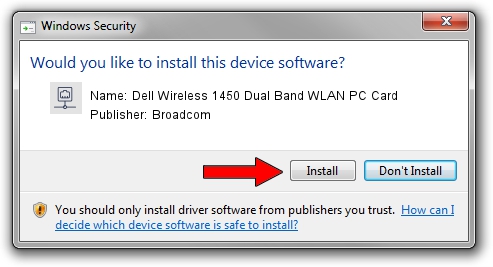Advertising seems to be blocked by your browser.
The ads help us provide this software and web site to you for free.
Please support our project by allowing our site to show ads.
Home /
Manufacturers /
Broadcom /
Dell Wireless 1450 Dual Band WLAN PC Card /
PCI/VEN_14E4&DEV_4324&SUBSYS_00041028&REV_03 /
5.100.82.112 Oct 26, 2011
Broadcom Dell Wireless 1450 Dual Band WLAN PC Card how to download and install the driver
Dell Wireless 1450 Dual Band WLAN PC Card is a Network Adapters device. The developer of this driver was Broadcom. The hardware id of this driver is PCI/VEN_14E4&DEV_4324&SUBSYS_00041028&REV_03.
1. How to manually install Broadcom Dell Wireless 1450 Dual Band WLAN PC Card driver
- You can download from the link below the driver installer file for the Broadcom Dell Wireless 1450 Dual Band WLAN PC Card driver. The archive contains version 5.100.82.112 dated 2011-10-26 of the driver.
- Start the driver installer file from a user account with administrative rights. If your User Access Control Service (UAC) is running please accept of the driver and run the setup with administrative rights.
- Follow the driver setup wizard, which will guide you; it should be pretty easy to follow. The driver setup wizard will scan your computer and will install the right driver.
- When the operation finishes shutdown and restart your computer in order to use the updated driver. It is as simple as that to install a Windows driver!
Download size of the driver: 1756704 bytes (1.68 MB)
This driver was installed by many users and received an average rating of 4.9 stars out of 39384 votes.
This driver will work for the following versions of Windows:
- This driver works on Windows 2000 32 bits
- This driver works on Windows Server 2003 32 bits
- This driver works on Windows XP 32 bits
- This driver works on Windows Vista 32 bits
- This driver works on Windows 7 32 bits
- This driver works on Windows 8 32 bits
- This driver works on Windows 8.1 32 bits
- This driver works on Windows 10 32 bits
- This driver works on Windows 11 32 bits
2. Installing the Broadcom Dell Wireless 1450 Dual Band WLAN PC Card driver using DriverMax: the easy way
The advantage of using DriverMax is that it will install the driver for you in the easiest possible way and it will keep each driver up to date. How can you install a driver using DriverMax? Let's see!
- Open DriverMax and press on the yellow button that says ~SCAN FOR DRIVER UPDATES NOW~. Wait for DriverMax to analyze each driver on your PC.
- Take a look at the list of driver updates. Scroll the list down until you locate the Broadcom Dell Wireless 1450 Dual Band WLAN PC Card driver. Click the Update button.
- That's all, the driver is now installed!

Jul 16 2016 8:06AM / Written by Andreea Kartman for DriverMax
follow @DeeaKartman