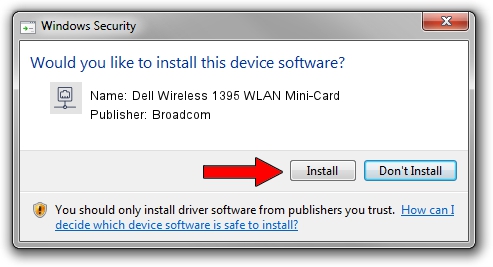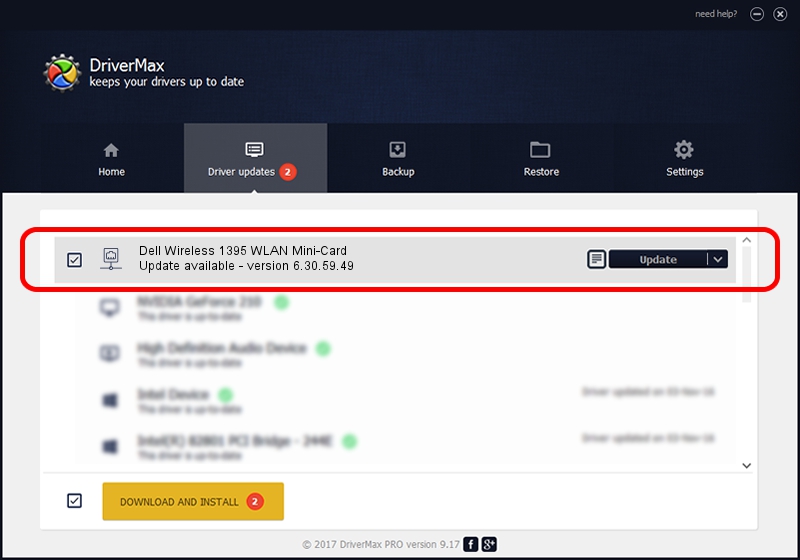Advertising seems to be blocked by your browser.
The ads help us provide this software and web site to you for free.
Please support our project by allowing our site to show ads.
Home /
Manufacturers /
Broadcom /
Dell Wireless 1395 WLAN Mini-Card /
PCI/VEN_14E4&DEV_4315 /
6.30.59.49 Aug 15, 2012
Driver for Broadcom Dell Wireless 1395 WLAN Mini-Card - downloading and installing it
Dell Wireless 1395 WLAN Mini-Card is a Network Adapters device. The developer of this driver was Broadcom. The hardware id of this driver is PCI/VEN_14E4&DEV_4315.
1. Manually install Broadcom Dell Wireless 1395 WLAN Mini-Card driver
- You can download from the link below the driver installer file for the Broadcom Dell Wireless 1395 WLAN Mini-Card driver. The archive contains version 6.30.59.49 released on 2012-08-15 of the driver.
- Run the driver installer file from a user account with administrative rights. If your User Access Control Service (UAC) is started please confirm the installation of the driver and run the setup with administrative rights.
- Go through the driver installation wizard, which will guide you; it should be quite easy to follow. The driver installation wizard will analyze your computer and will install the right driver.
- When the operation finishes shutdown and restart your PC in order to use the updated driver. As you can see it was quite smple to install a Windows driver!
Driver rating 3.7 stars out of 32707 votes.
2. How to use DriverMax to install Broadcom Dell Wireless 1395 WLAN Mini-Card driver
The advantage of using DriverMax is that it will install the driver for you in the easiest possible way and it will keep each driver up to date. How easy can you install a driver with DriverMax? Let's see!
- Open DriverMax and click on the yellow button that says ~SCAN FOR DRIVER UPDATES NOW~. Wait for DriverMax to analyze each driver on your PC.
- Take a look at the list of driver updates. Scroll the list down until you find the Broadcom Dell Wireless 1395 WLAN Mini-Card driver. Click on Update.
- That's all, the driver is now installed!

Aug 13 2016 7:43PM / Written by Andreea Kartman for DriverMax
follow @DeeaKartman