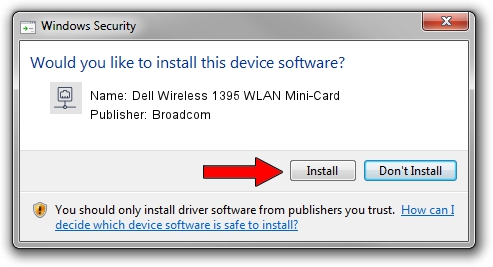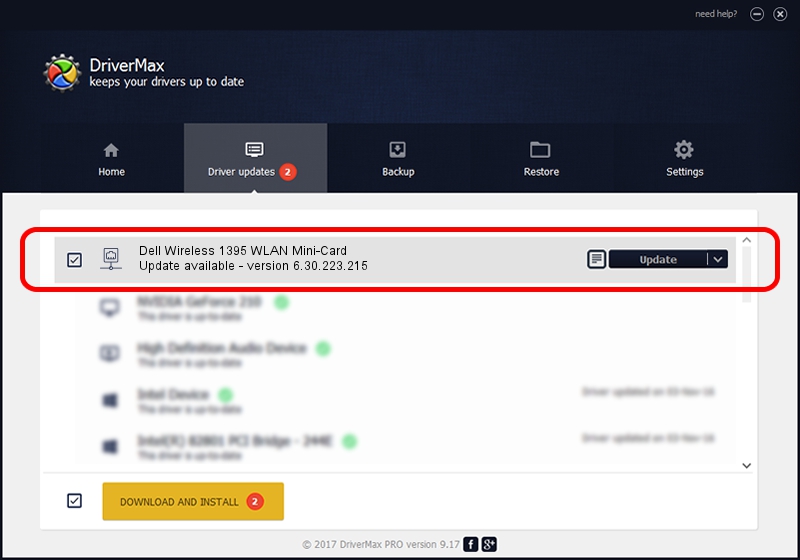Advertising seems to be blocked by your browser.
The ads help us provide this software and web site to you for free.
Please support our project by allowing our site to show ads.
Home /
Manufacturers /
Broadcom /
Dell Wireless 1395 WLAN Mini-Card /
PCI/VEN_14E4&DEV_4315 /
6.30.223.215 Dec 13, 2013
Download and install Broadcom Dell Wireless 1395 WLAN Mini-Card driver
Dell Wireless 1395 WLAN Mini-Card is a Network Adapters hardware device. The developer of this driver was Broadcom. The hardware id of this driver is PCI/VEN_14E4&DEV_4315; this string has to match your hardware.
1. Broadcom Dell Wireless 1395 WLAN Mini-Card driver - how to install it manually
- You can download from the link below the driver setup file for the Broadcom Dell Wireless 1395 WLAN Mini-Card driver. The archive contains version 6.30.223.215 released on 2013-12-13 of the driver.
- Start the driver installer file from a user account with administrative rights. If your UAC (User Access Control) is enabled please accept of the driver and run the setup with administrative rights.
- Follow the driver setup wizard, which will guide you; it should be pretty easy to follow. The driver setup wizard will scan your PC and will install the right driver.
- When the operation finishes restart your PC in order to use the updated driver. It is as simple as that to install a Windows driver!
This driver received an average rating of 3 stars out of 38294 votes.
2. How to install Broadcom Dell Wireless 1395 WLAN Mini-Card driver using DriverMax
The advantage of using DriverMax is that it will install the driver for you in just a few seconds and it will keep each driver up to date, not just this one. How easy can you install a driver using DriverMax? Let's see!
- Open DriverMax and press on the yellow button that says ~SCAN FOR DRIVER UPDATES NOW~. Wait for DriverMax to scan and analyze each driver on your PC.
- Take a look at the list of driver updates. Scroll the list down until you locate the Broadcom Dell Wireless 1395 WLAN Mini-Card driver. Click the Update button.
- That's it, you installed your first driver!

Aug 2 2016 12:56AM / Written by Andreea Kartman for DriverMax
follow @DeeaKartman