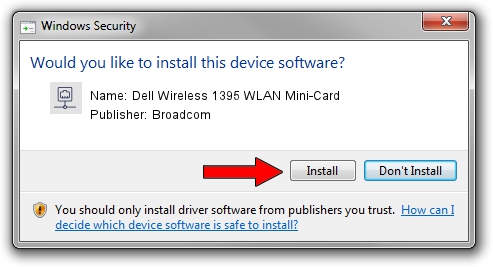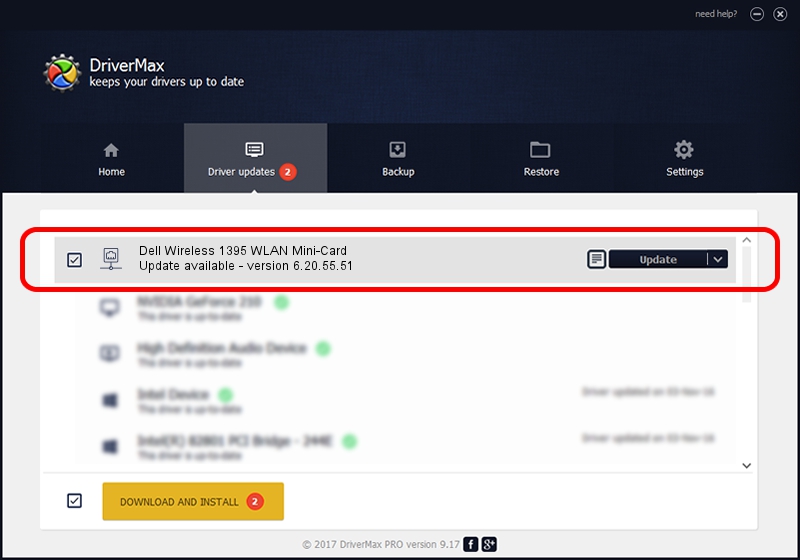Advertising seems to be blocked by your browser.
The ads help us provide this software and web site to you for free.
Please support our project by allowing our site to show ads.
Home /
Manufacturers /
Broadcom /
Dell Wireless 1395 WLAN Mini-Card /
PCI/VEN_14E4&DEV_4315 /
6.20.55.51 Mar 21, 2012
Broadcom Dell Wireless 1395 WLAN Mini-Card - two ways of downloading and installing the driver
Dell Wireless 1395 WLAN Mini-Card is a Network Adapters hardware device. This driver was developed by Broadcom. The hardware id of this driver is PCI/VEN_14E4&DEV_4315; this string has to match your hardware.
1. How to manually install Broadcom Dell Wireless 1395 WLAN Mini-Card driver
- Download the setup file for Broadcom Dell Wireless 1395 WLAN Mini-Card driver from the location below. This download link is for the driver version 6.20.55.51 released on 2012-03-21.
- Run the driver installation file from a Windows account with the highest privileges (rights). If your User Access Control (UAC) is enabled then you will have to confirm the installation of the driver and run the setup with administrative rights.
- Go through the driver installation wizard, which should be pretty straightforward. The driver installation wizard will scan your PC for compatible devices and will install the driver.
- Restart your PC and enjoy the new driver, it is as simple as that.
This driver received an average rating of 3.8 stars out of 52303 votes.
2. The easy way: using DriverMax to install Broadcom Dell Wireless 1395 WLAN Mini-Card driver
The advantage of using DriverMax is that it will setup the driver for you in just a few seconds and it will keep each driver up to date. How easy can you install a driver using DriverMax? Let's follow a few steps!
- Open DriverMax and click on the yellow button that says ~SCAN FOR DRIVER UPDATES NOW~. Wait for DriverMax to scan and analyze each driver on your computer.
- Take a look at the list of detected driver updates. Search the list until you find the Broadcom Dell Wireless 1395 WLAN Mini-Card driver. Click on Update.
- Finished installing the driver!

Aug 6 2016 4:48AM / Written by Andreea Kartman for DriverMax
follow @DeeaKartman