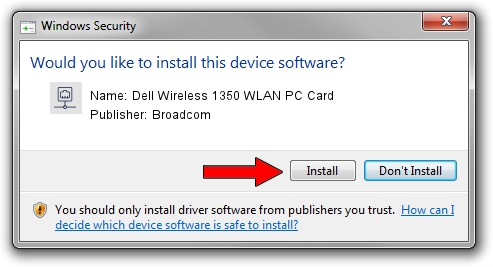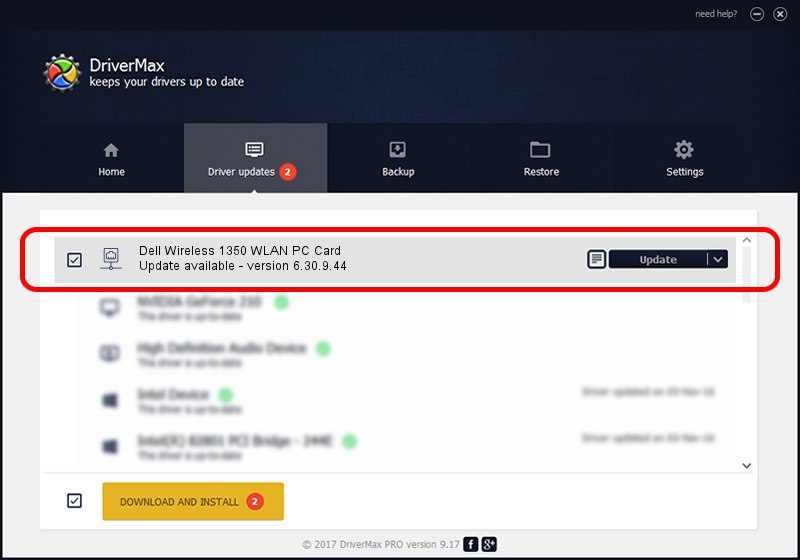Advertising seems to be blocked by your browser.
The ads help us provide this software and web site to you for free.
Please support our project by allowing our site to show ads.
Home /
Manufacturers /
Broadcom /
Dell Wireless 1350 WLAN PC Card /
PCI/VEN_14E4&DEV_4320&SUBSYS_00041028&REV_03 /
6.30.9.44 May 10, 2012
Driver for Broadcom Dell Wireless 1350 WLAN PC Card - downloading and installing it
Dell Wireless 1350 WLAN PC Card is a Network Adapters hardware device. The Windows version of this driver was developed by Broadcom. The hardware id of this driver is PCI/VEN_14E4&DEV_4320&SUBSYS_00041028&REV_03.
1. Install Broadcom Dell Wireless 1350 WLAN PC Card driver manually
- Download the setup file for Broadcom Dell Wireless 1350 WLAN PC Card driver from the link below. This download link is for the driver version 6.30.9.44 released on 2012-05-10.
- Start the driver setup file from a Windows account with the highest privileges (rights). If your User Access Control (UAC) is enabled then you will have to accept of the driver and run the setup with administrative rights.
- Go through the driver installation wizard, which should be quite straightforward. The driver installation wizard will scan your PC for compatible devices and will install the driver.
- Shutdown and restart your PC and enjoy the fresh driver, it is as simple as that.
This driver was rated with an average of 3.6 stars by 66243 users.
2. How to install Broadcom Dell Wireless 1350 WLAN PC Card driver using DriverMax
The most important advantage of using DriverMax is that it will install the driver for you in the easiest possible way and it will keep each driver up to date, not just this one. How easy can you install a driver using DriverMax? Let's take a look!
- Start DriverMax and press on the yellow button that says ~SCAN FOR DRIVER UPDATES NOW~. Wait for DriverMax to scan and analyze each driver on your PC.
- Take a look at the list of available driver updates. Scroll the list down until you find the Broadcom Dell Wireless 1350 WLAN PC Card driver. Click on Update.
- Finished installing the driver!

Aug 13 2016 11:36PM / Written by Daniel Statescu for DriverMax
follow @DanielStatescu