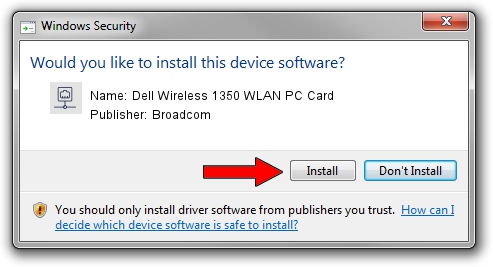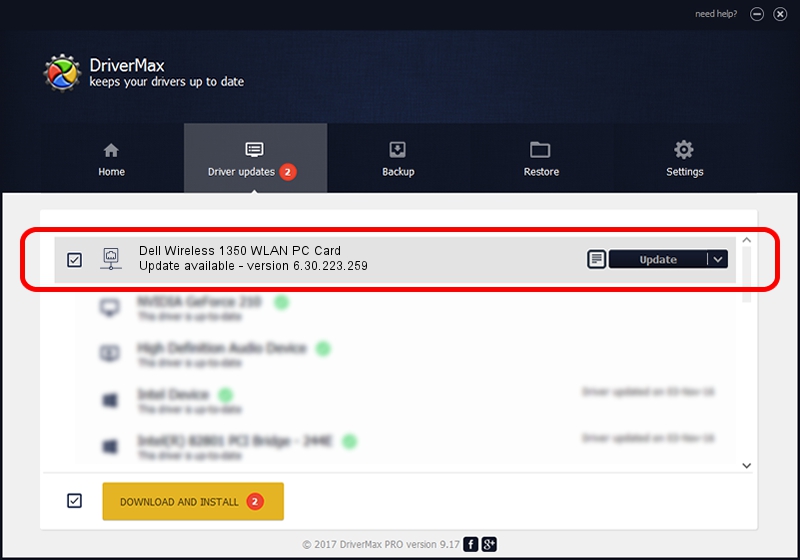Advertising seems to be blocked by your browser.
The ads help us provide this software and web site to you for free.
Please support our project by allowing our site to show ads.
Home /
Manufacturers /
Broadcom /
Dell Wireless 1350 WLAN PC Card /
PCI/VEN_14E4&DEV_4320&SUBSYS_00041028&REV_03 /
6.30.223.259 Dec 02, 2014
Broadcom Dell Wireless 1350 WLAN PC Card how to download and install the driver
Dell Wireless 1350 WLAN PC Card is a Network Adapters device. The developer of this driver was Broadcom. The hardware id of this driver is PCI/VEN_14E4&DEV_4320&SUBSYS_00041028&REV_03; this string has to match your hardware.
1. Install Broadcom Dell Wireless 1350 WLAN PC Card driver manually
- Download the setup file for Broadcom Dell Wireless 1350 WLAN PC Card driver from the link below. This download link is for the driver version 6.30.223.259 dated 2014-12-02.
- Start the driver installation file from a Windows account with the highest privileges (rights). If your User Access Control Service (UAC) is running then you will have to accept of the driver and run the setup with administrative rights.
- Go through the driver setup wizard, which should be quite easy to follow. The driver setup wizard will analyze your PC for compatible devices and will install the driver.
- Shutdown and restart your PC and enjoy the updated driver, as you can see it was quite smple.
This driver was rated with an average of 3.7 stars by 77926 users.
2. How to use DriverMax to install Broadcom Dell Wireless 1350 WLAN PC Card driver
The most important advantage of using DriverMax is that it will setup the driver for you in the easiest possible way and it will keep each driver up to date. How can you install a driver with DriverMax? Let's take a look!
- Start DriverMax and click on the yellow button that says ~SCAN FOR DRIVER UPDATES NOW~. Wait for DriverMax to scan and analyze each driver on your computer.
- Take a look at the list of driver updates. Search the list until you find the Broadcom Dell Wireless 1350 WLAN PC Card driver. Click on Update.
- Finished installing the driver!

Aug 31 2024 11:23AM / Written by Daniel Statescu for DriverMax
follow @DanielStatescu