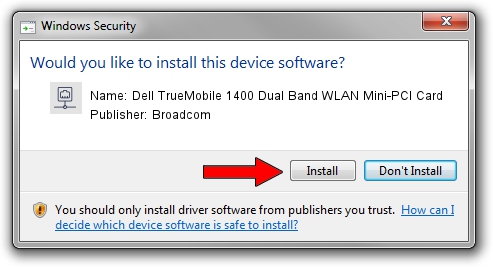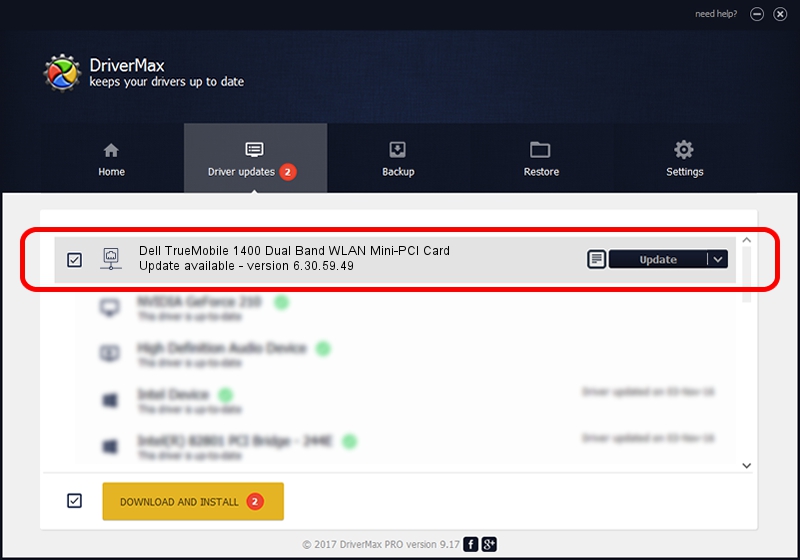Advertising seems to be blocked by your browser.
The ads help us provide this software and web site to you for free.
Please support our project by allowing our site to show ads.
Home /
Manufacturers /
Broadcom /
Dell TrueMobile 1400 Dual Band WLAN Mini-PCI Card /
PCI/VEN_14E4&DEV_4324&REV_03 /
6.30.59.49 Aug 15, 2012
Broadcom Dell TrueMobile 1400 Dual Band WLAN Mini-PCI Card how to download and install the driver
Dell TrueMobile 1400 Dual Band WLAN Mini-PCI Card is a Network Adapters hardware device. The Windows version of this driver was developed by Broadcom. PCI/VEN_14E4&DEV_4324&REV_03 is the matching hardware id of this device.
1. Install Broadcom Dell TrueMobile 1400 Dual Band WLAN Mini-PCI Card driver manually
- Download the setup file for Broadcom Dell TrueMobile 1400 Dual Band WLAN Mini-PCI Card driver from the location below. This download link is for the driver version 6.30.59.49 released on 2012-08-15.
- Run the driver installation file from a Windows account with administrative rights. If your User Access Control Service (UAC) is running then you will have to accept of the driver and run the setup with administrative rights.
- Follow the driver setup wizard, which should be pretty easy to follow. The driver setup wizard will analyze your PC for compatible devices and will install the driver.
- Shutdown and restart your computer and enjoy the fresh driver, as you can see it was quite smple.
This driver received an average rating of 3.6 stars out of 83220 votes.
2. How to install Broadcom Dell TrueMobile 1400 Dual Band WLAN Mini-PCI Card driver using DriverMax
The most important advantage of using DriverMax is that it will setup the driver for you in the easiest possible way and it will keep each driver up to date. How easy can you install a driver with DriverMax? Let's follow a few steps!
- Start DriverMax and push on the yellow button that says ~SCAN FOR DRIVER UPDATES NOW~. Wait for DriverMax to analyze each driver on your PC.
- Take a look at the list of driver updates. Scroll the list down until you find the Broadcom Dell TrueMobile 1400 Dual Band WLAN Mini-PCI Card driver. Click the Update button.
- That's all, the driver is now installed!

Jul 7 2016 4:26PM / Written by Andreea Kartman for DriverMax
follow @DeeaKartman