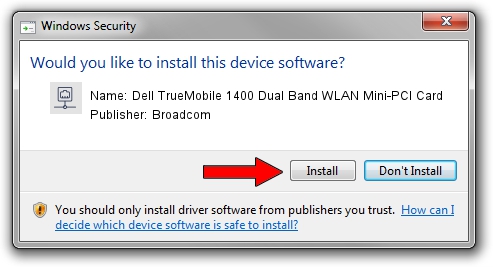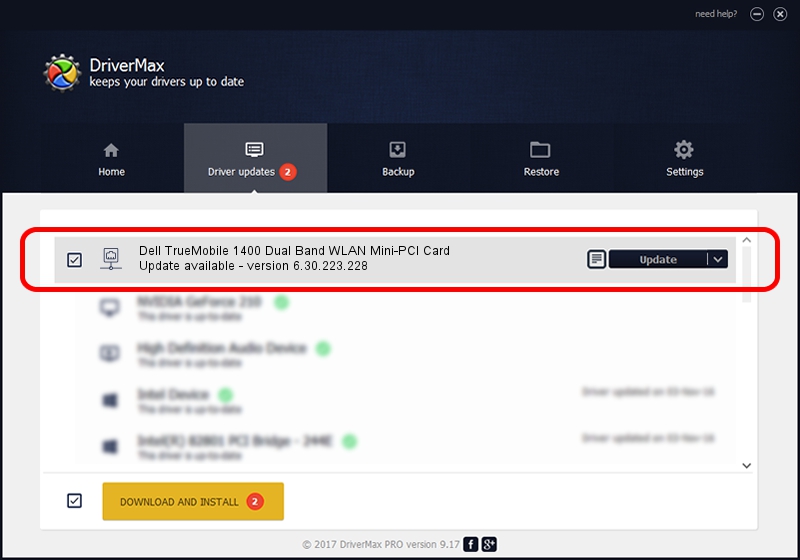Advertising seems to be blocked by your browser.
The ads help us provide this software and web site to you for free.
Please support our project by allowing our site to show ads.
Home /
Manufacturers /
Broadcom /
Dell TrueMobile 1400 Dual Band WLAN Mini-PCI Card /
PCI/VEN_14E4&DEV_4324&REV_03 /
6.30.223.228 Feb 05, 2014
Download and install Broadcom Dell TrueMobile 1400 Dual Band WLAN Mini-PCI Card driver
Dell TrueMobile 1400 Dual Band WLAN Mini-PCI Card is a Network Adapters hardware device. This Windows driver was developed by Broadcom. PCI/VEN_14E4&DEV_4324&REV_03 is the matching hardware id of this device.
1. Install Broadcom Dell TrueMobile 1400 Dual Band WLAN Mini-PCI Card driver manually
- Download the setup file for Broadcom Dell TrueMobile 1400 Dual Band WLAN Mini-PCI Card driver from the link below. This download link is for the driver version 6.30.223.228 released on 2014-02-05.
- Run the driver setup file from a Windows account with the highest privileges (rights). If your UAC (User Access Control) is enabled then you will have to confirm the installation of the driver and run the setup with administrative rights.
- Follow the driver setup wizard, which should be pretty straightforward. The driver setup wizard will scan your PC for compatible devices and will install the driver.
- Shutdown and restart your computer and enjoy the new driver, it is as simple as that.
This driver was rated with an average of 4 stars by 48847 users.
2. Using DriverMax to install Broadcom Dell TrueMobile 1400 Dual Band WLAN Mini-PCI Card driver
The advantage of using DriverMax is that it will setup the driver for you in the easiest possible way and it will keep each driver up to date. How easy can you install a driver using DriverMax? Let's see!
- Start DriverMax and push on the yellow button that says ~SCAN FOR DRIVER UPDATES NOW~. Wait for DriverMax to scan and analyze each driver on your PC.
- Take a look at the list of driver updates. Scroll the list down until you find the Broadcom Dell TrueMobile 1400 Dual Band WLAN Mini-PCI Card driver. Click on Update.
- That's all, the driver is now installed!

Jun 27 2016 6:55PM / Written by Daniel Statescu for DriverMax
follow @DanielStatescu