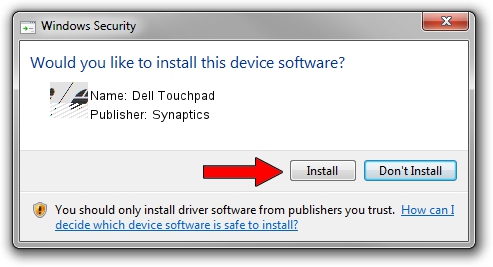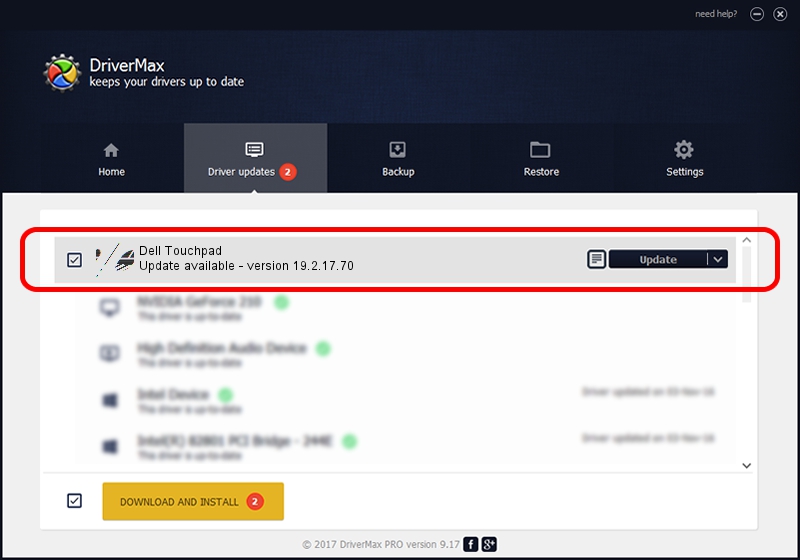Advertising seems to be blocked by your browser.
The ads help us provide this software and web site to you for free.
Please support our project by allowing our site to show ads.
Synaptics Dell Touchpad how to download and install the driver
Dell Touchpad is a Mouse device. This Windows driver was developed by Synaptics. HID/DLLC6C2&Col01 is the matching hardware id of this device.
1. Synaptics Dell Touchpad - install the driver manually
- You can download from the link below the driver installer file for the Synaptics Dell Touchpad driver. The archive contains version 19.2.17.70 dated 2018-09-19 of the driver.
- Start the driver installer file from a user account with the highest privileges (rights). If your User Access Control Service (UAC) is enabled please confirm the installation of the driver and run the setup with administrative rights.
- Go through the driver setup wizard, which will guide you; it should be pretty easy to follow. The driver setup wizard will scan your computer and will install the right driver.
- When the operation finishes restart your computer in order to use the updated driver. As you can see it was quite smple to install a Windows driver!
This driver was installed by many users and received an average rating of 3.3 stars out of 3888 votes.
2. Installing the Synaptics Dell Touchpad driver using DriverMax: the easy way
The advantage of using DriverMax is that it will setup the driver for you in just a few seconds and it will keep each driver up to date, not just this one. How easy can you install a driver using DriverMax? Let's take a look!
- Open DriverMax and press on the yellow button named ~SCAN FOR DRIVER UPDATES NOW~. Wait for DriverMax to scan and analyze each driver on your PC.
- Take a look at the list of driver updates. Search the list until you locate the Synaptics Dell Touchpad driver. Click on Update.
- Finished installing the driver!

Jun 28 2024 7:15PM / Written by Andreea Kartman for DriverMax
follow @DeeaKartman