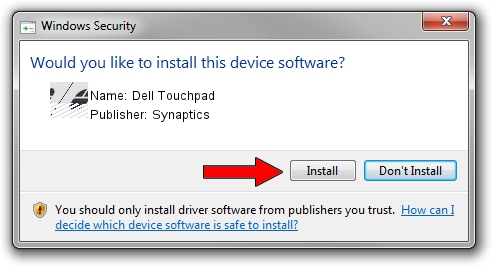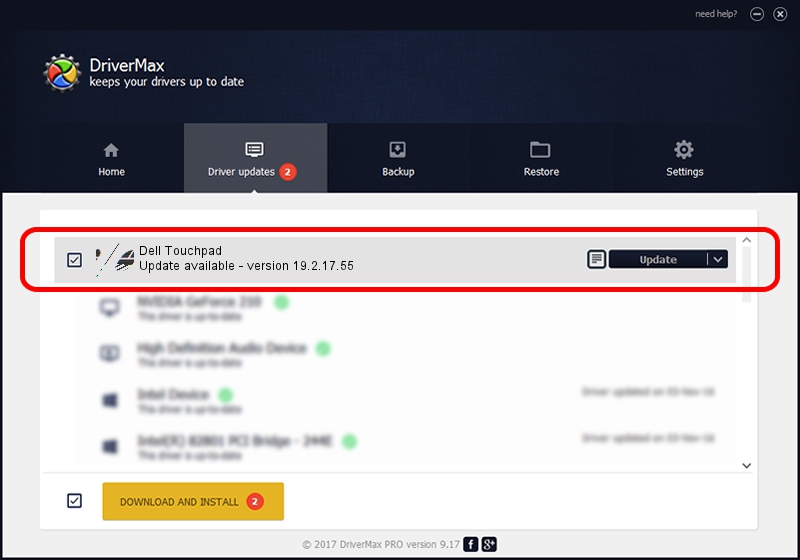Advertising seems to be blocked by your browser.
The ads help us provide this software and web site to you for free.
Please support our project by allowing our site to show ads.
Synaptics Dell Touchpad - two ways of downloading and installing the driver
Dell Touchpad is a Mouse device. The Windows version of this driver was developed by Synaptics. HID/DLLC6C2&Col01 is the matching hardware id of this device.
1. Synaptics Dell Touchpad driver - how to install it manually
- You can download from the link below the driver setup file for the Synaptics Dell Touchpad driver. The archive contains version 19.2.17.55 released on 2017-02-07 of the driver.
- Run the driver installer file from a user account with the highest privileges (rights). If your User Access Control Service (UAC) is enabled please accept of the driver and run the setup with administrative rights.
- Follow the driver setup wizard, which will guide you; it should be quite easy to follow. The driver setup wizard will scan your computer and will install the right driver.
- When the operation finishes restart your computer in order to use the updated driver. As you can see it was quite smple to install a Windows driver!
This driver was installed by many users and received an average rating of 3.8 stars out of 24586 votes.
2. The easy way: using DriverMax to install Synaptics Dell Touchpad driver
The advantage of using DriverMax is that it will install the driver for you in just a few seconds and it will keep each driver up to date. How easy can you install a driver using DriverMax? Let's follow a few steps!
- Open DriverMax and press on the yellow button named ~SCAN FOR DRIVER UPDATES NOW~. Wait for DriverMax to analyze each driver on your computer.
- Take a look at the list of driver updates. Scroll the list down until you find the Synaptics Dell Touchpad driver. Click the Update button.
- That's it, you installed your first driver!

May 22 2024 5:32AM / Written by Dan Armano for DriverMax
follow @danarm