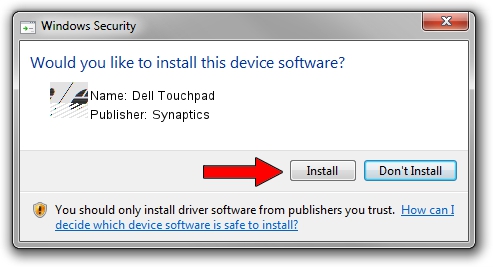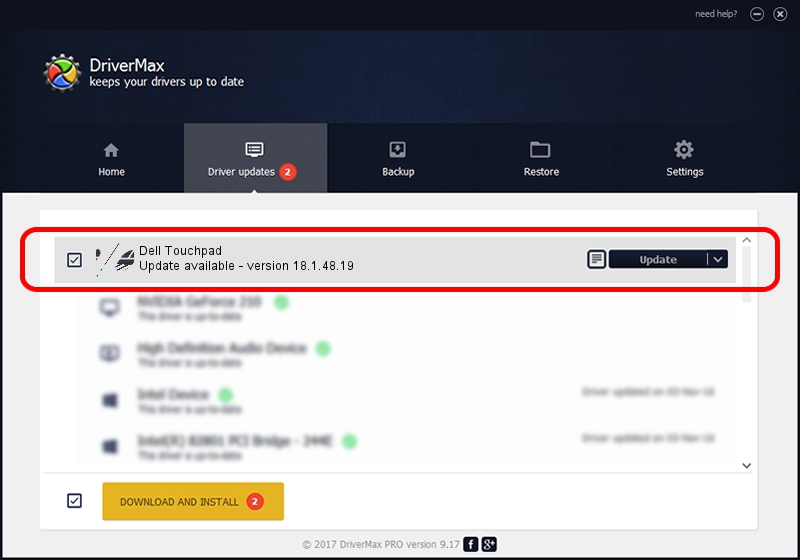Advertising seems to be blocked by your browser.
The ads help us provide this software and web site to you for free.
Please support our project by allowing our site to show ads.
Synaptics Dell Touchpad how to download and install the driver
Dell Touchpad is a Mouse hardware device. This driver was developed by Synaptics. HID/DLL06B0&Col01 is the matching hardware id of this device.
1. Manually install Synaptics Dell Touchpad driver
- You can download from the link below the driver installer file for the Synaptics Dell Touchpad driver. The archive contains version 18.1.48.19 dated 2015-06-12 of the driver.
- Run the driver installer file from a user account with administrative rights. If your User Access Control (UAC) is enabled please confirm the installation of the driver and run the setup with administrative rights.
- Follow the driver setup wizard, which will guide you; it should be quite easy to follow. The driver setup wizard will scan your computer and will install the right driver.
- When the operation finishes shutdown and restart your computer in order to use the updated driver. It is as simple as that to install a Windows driver!
This driver received an average rating of 3.6 stars out of 49113 votes.
2. Installing the Synaptics Dell Touchpad driver using DriverMax: the easy way
The advantage of using DriverMax is that it will install the driver for you in the easiest possible way and it will keep each driver up to date, not just this one. How easy can you install a driver with DriverMax? Let's follow a few steps!
- Open DriverMax and press on the yellow button that says ~SCAN FOR DRIVER UPDATES NOW~. Wait for DriverMax to scan and analyze each driver on your computer.
- Take a look at the list of available driver updates. Search the list until you find the Synaptics Dell Touchpad driver. Click the Update button.
- That's it, you installed your first driver!

Jan 11 2024 4:33PM / Written by Daniel Statescu for DriverMax
follow @DanielStatescu