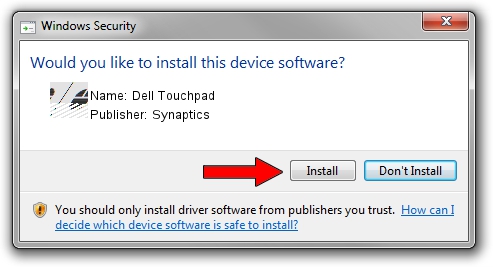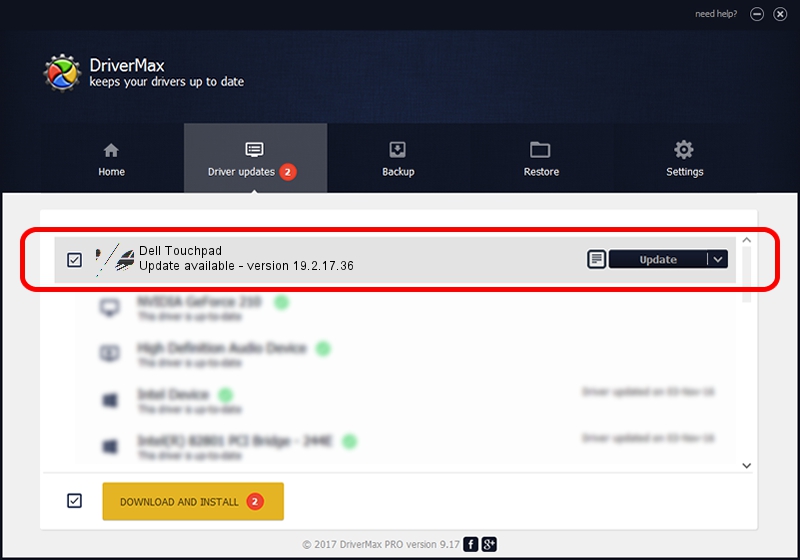Advertising seems to be blocked by your browser.
The ads help us provide this software and web site to you for free.
Please support our project by allowing our site to show ads.
Synaptics Dell Touchpad - two ways of downloading and installing the driver
Dell Touchpad is a Mouse hardware device. The Windows version of this driver was developed by Synaptics. The hardware id of this driver is HID/DLL06AB&Col01; this string has to match your hardware.
1. Install Synaptics Dell Touchpad driver manually
- You can download from the link below the driver setup file for the Synaptics Dell Touchpad driver. The archive contains version 19.2.17.36 released on 2016-05-24 of the driver.
- Start the driver installer file from a user account with the highest privileges (rights). If your User Access Control Service (UAC) is running please accept of the driver and run the setup with administrative rights.
- Go through the driver installation wizard, which will guide you; it should be quite easy to follow. The driver installation wizard will scan your PC and will install the right driver.
- When the operation finishes restart your computer in order to use the updated driver. As you can see it was quite smple to install a Windows driver!
This driver was installed by many users and received an average rating of 3.6 stars out of 88697 votes.
2. Installing the Synaptics Dell Touchpad driver using DriverMax: the easy way
The advantage of using DriverMax is that it will setup the driver for you in the easiest possible way and it will keep each driver up to date. How easy can you install a driver using DriverMax? Let's follow a few steps!
- Open DriverMax and press on the yellow button that says ~SCAN FOR DRIVER UPDATES NOW~. Wait for DriverMax to scan and analyze each driver on your computer.
- Take a look at the list of driver updates. Search the list until you locate the Synaptics Dell Touchpad driver. Click the Update button.
- That's it, you installed your first driver!

Jul 31 2024 11:57PM / Written by Andreea Kartman for DriverMax
follow @DeeaKartman