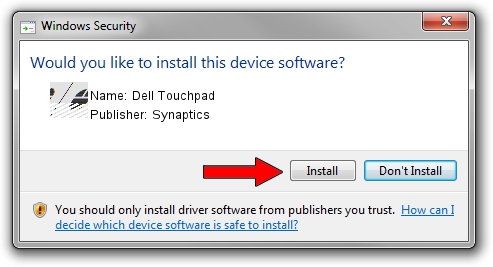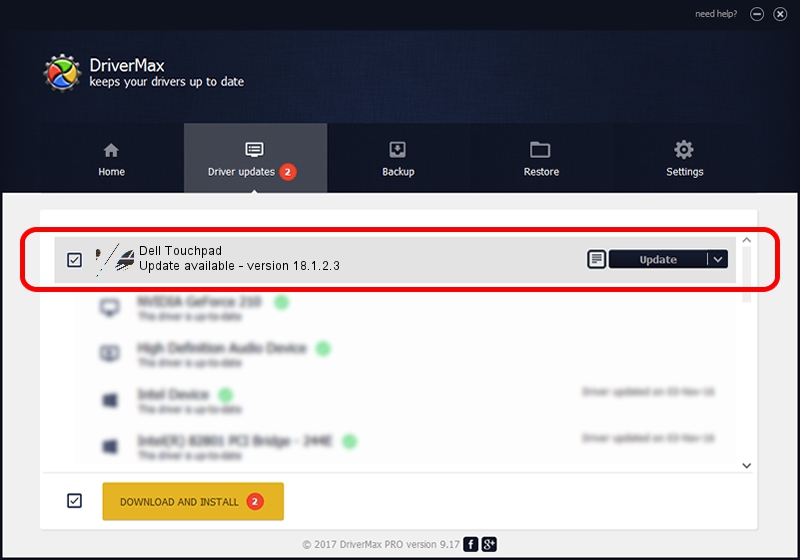Advertising seems to be blocked by your browser.
The ads help us provide this software and web site to you for free.
Please support our project by allowing our site to show ads.
Download and install Synaptics Dell Touchpad driver
Dell Touchpad is a Mouse hardware device. The Windows version of this driver was developed by Synaptics. The hardware id of this driver is HID/DLL065D&Col01; this string has to match your hardware.
1. Synaptics Dell Touchpad driver - how to install it manually
- You can download from the link below the driver installer file for the Synaptics Dell Touchpad driver. The archive contains version 18.1.2.3 released on 2014-03-10 of the driver.
- Start the driver installer file from a user account with the highest privileges (rights). If your UAC (User Access Control) is running please confirm the installation of the driver and run the setup with administrative rights.
- Go through the driver installation wizard, which will guide you; it should be pretty easy to follow. The driver installation wizard will scan your PC and will install the right driver.
- When the operation finishes restart your computer in order to use the updated driver. It is as simple as that to install a Windows driver!
This driver was installed by many users and received an average rating of 3.7 stars out of 23009 votes.
2. The easy way: using DriverMax to install Synaptics Dell Touchpad driver
The most important advantage of using DriverMax is that it will setup the driver for you in the easiest possible way and it will keep each driver up to date, not just this one. How can you install a driver with DriverMax? Let's take a look!
- Open DriverMax and press on the yellow button named ~SCAN FOR DRIVER UPDATES NOW~. Wait for DriverMax to scan and analyze each driver on your PC.
- Take a look at the list of detected driver updates. Search the list until you locate the Synaptics Dell Touchpad driver. Click the Update button.
- Finished installing the driver!

Jun 26 2016 3:40PM / Written by Andreea Kartman for DriverMax
follow @DeeaKartman