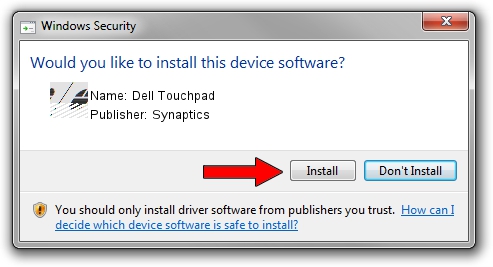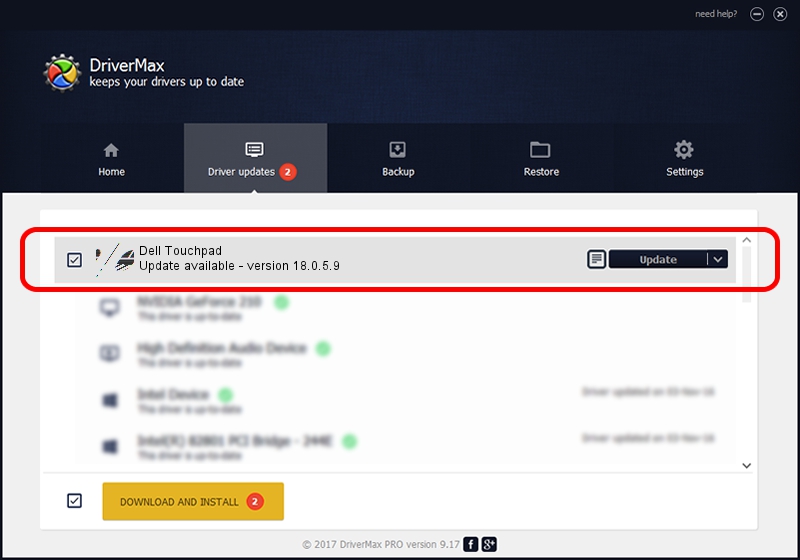Advertising seems to be blocked by your browser.
The ads help us provide this software and web site to you for free.
Please support our project by allowing our site to show ads.
Download and install Synaptics Dell Touchpad driver
Dell Touchpad is a Mouse device. The Windows version of this driver was developed by Synaptics. The hardware id of this driver is HID/DLL065B&Col01; this string has to match your hardware.
1. Manually install Synaptics Dell Touchpad driver
- You can download from the link below the driver installer file for the Synaptics Dell Touchpad driver. The archive contains version 18.0.5.9 dated 2014-04-09 of the driver.
- Start the driver installer file from a user account with administrative rights. If your User Access Control (UAC) is started please confirm the installation of the driver and run the setup with administrative rights.
- Go through the driver setup wizard, which will guide you; it should be quite easy to follow. The driver setup wizard will scan your PC and will install the right driver.
- When the operation finishes shutdown and restart your computer in order to use the updated driver. As you can see it was quite smple to install a Windows driver!
This driver was installed by many users and received an average rating of 3.4 stars out of 50729 votes.
2. How to use DriverMax to install Synaptics Dell Touchpad driver
The advantage of using DriverMax is that it will setup the driver for you in just a few seconds and it will keep each driver up to date, not just this one. How can you install a driver using DriverMax? Let's take a look!
- Open DriverMax and press on the yellow button named ~SCAN FOR DRIVER UPDATES NOW~. Wait for DriverMax to analyze each driver on your computer.
- Take a look at the list of detected driver updates. Search the list until you find the Synaptics Dell Touchpad driver. Click on Update.
- That's it, you installed your first driver!

Jun 20 2016 12:48PM / Written by Dan Armano for DriverMax
follow @danarm