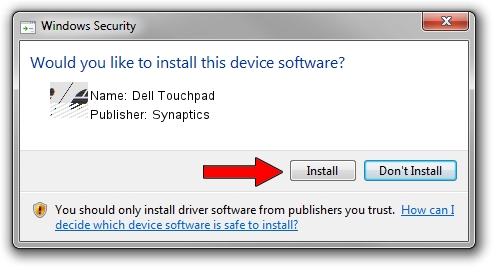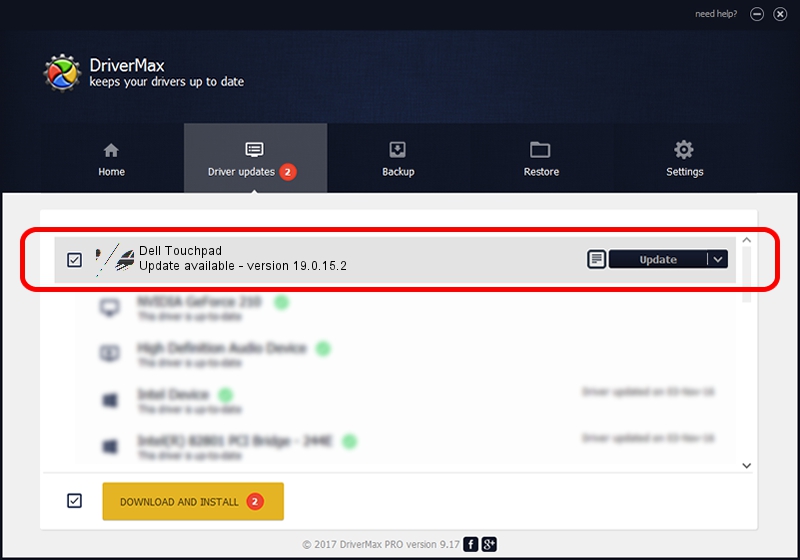Advertising seems to be blocked by your browser.
The ads help us provide this software and web site to you for free.
Please support our project by allowing our site to show ads.
Synaptics Dell Touchpad driver download and installation
Dell Touchpad is a Mouse hardware device. The Windows version of this driver was developed by Synaptics. The hardware id of this driver is HID/DLL0654&Col01; this string has to match your hardware.
1. Manually install Synaptics Dell Touchpad driver
- Download the driver setup file for Synaptics Dell Touchpad driver from the location below. This download link is for the driver version 19.0.15.2 dated 2015-07-09.
- Start the driver installation file from a Windows account with the highest privileges (rights). If your User Access Control Service (UAC) is running then you will have to confirm the installation of the driver and run the setup with administrative rights.
- Go through the driver setup wizard, which should be quite easy to follow. The driver setup wizard will scan your PC for compatible devices and will install the driver.
- Shutdown and restart your computer and enjoy the updated driver, as you can see it was quite smple.
This driver was installed by many users and received an average rating of 3.2 stars out of 78978 votes.
2. How to install Synaptics Dell Touchpad driver using DriverMax
The advantage of using DriverMax is that it will install the driver for you in just a few seconds and it will keep each driver up to date, not just this one. How can you install a driver with DriverMax? Let's see!
- Start DriverMax and push on the yellow button that says ~SCAN FOR DRIVER UPDATES NOW~. Wait for DriverMax to scan and analyze each driver on your PC.
- Take a look at the list of detected driver updates. Search the list until you locate the Synaptics Dell Touchpad driver. Click on Update.
- That's it, you installed your first driver!

Mar 5 2024 1:52PM / Written by Dan Armano for DriverMax
follow @danarm