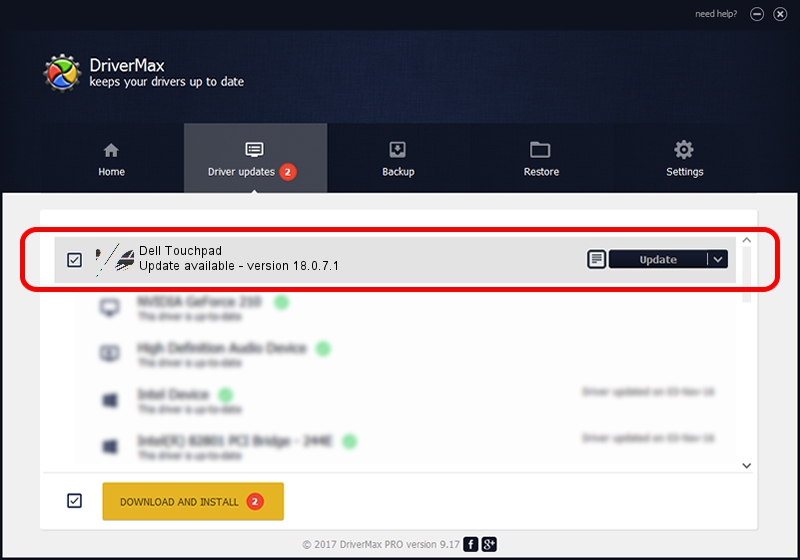Advertising seems to be blocked by your browser.
The ads help us provide this software and web site to you for free.
Please support our project by allowing our site to show ads.
Synaptics Dell Touchpad driver download and installation
Dell Touchpad is a Mouse hardware device. The Windows version of this driver was developed by Synaptics. In order to make sure you are downloading the exact right driver the hardware id is HID/DLL0652&Col01.
1. Synaptics Dell Touchpad driver - how to install it manually
- Download the driver setup file for Synaptics Dell Touchpad driver from the location below. This is the download link for the driver version 18.0.7.1 released on 2014-01-15.
- Run the driver installation file from a Windows account with the highest privileges (rights). If your UAC (User Access Control) is started then you will have to confirm the installation of the driver and run the setup with administrative rights.
- Go through the driver installation wizard, which should be quite easy to follow. The driver installation wizard will analyze your PC for compatible devices and will install the driver.
- Shutdown and restart your computer and enjoy the new driver, it is as simple as that.
This driver was installed by many users and received an average rating of 3.3 stars out of 18903 votes.
2. Installing the Synaptics Dell Touchpad driver using DriverMax: the easy way
The most important advantage of using DriverMax is that it will install the driver for you in just a few seconds and it will keep each driver up to date, not just this one. How can you install a driver with DriverMax? Let's take a look!
- Open DriverMax and push on the yellow button named ~SCAN FOR DRIVER UPDATES NOW~. Wait for DriverMax to scan and analyze each driver on your PC.
- Take a look at the list of available driver updates. Scroll the list down until you find the Synaptics Dell Touchpad driver. Click the Update button.
- Finished installing the driver!

Jul 2 2016 1:04PM / Written by Andreea Kartman for DriverMax
follow @DeeaKartman