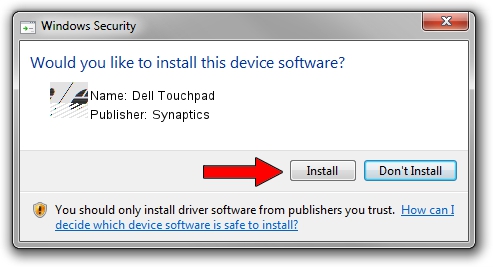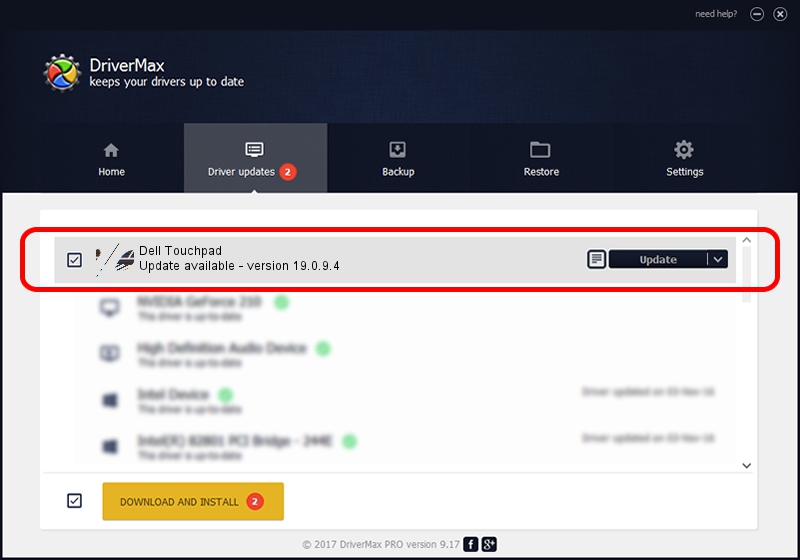Advertising seems to be blocked by your browser.
The ads help us provide this software and web site to you for free.
Please support our project by allowing our site to show ads.
Driver for Synaptics Dell Touchpad - downloading and installing it
Dell Touchpad is a Mouse hardware device. This Windows driver was developed by Synaptics. The hardware id of this driver is HID/DLL063E&Col01; this string has to match your hardware.
1. Synaptics Dell Touchpad driver - how to install it manually
- You can download from the link below the driver setup file for the Synaptics Dell Touchpad driver. The archive contains version 19.0.9.4 released on 2015-05-27 of the driver.
- Start the driver installer file from a user account with the highest privileges (rights). If your User Access Control (UAC) is enabled please confirm the installation of the driver and run the setup with administrative rights.
- Go through the driver installation wizard, which will guide you; it should be pretty easy to follow. The driver installation wizard will analyze your PC and will install the right driver.
- When the operation finishes shutdown and restart your computer in order to use the updated driver. It is as simple as that to install a Windows driver!
This driver was rated with an average of 3.2 stars by 40762 users.
2. Using DriverMax to install Synaptics Dell Touchpad driver
The advantage of using DriverMax is that it will install the driver for you in the easiest possible way and it will keep each driver up to date. How can you install a driver using DriverMax? Let's follow a few steps!
- Open DriverMax and press on the yellow button that says ~SCAN FOR DRIVER UPDATES NOW~. Wait for DriverMax to scan and analyze each driver on your computer.
- Take a look at the list of detected driver updates. Search the list until you find the Synaptics Dell Touchpad driver. Click the Update button.
- Finished installing the driver!

Sep 6 2024 1:50PM / Written by Dan Armano for DriverMax
follow @danarm