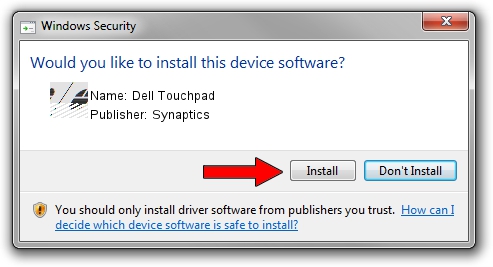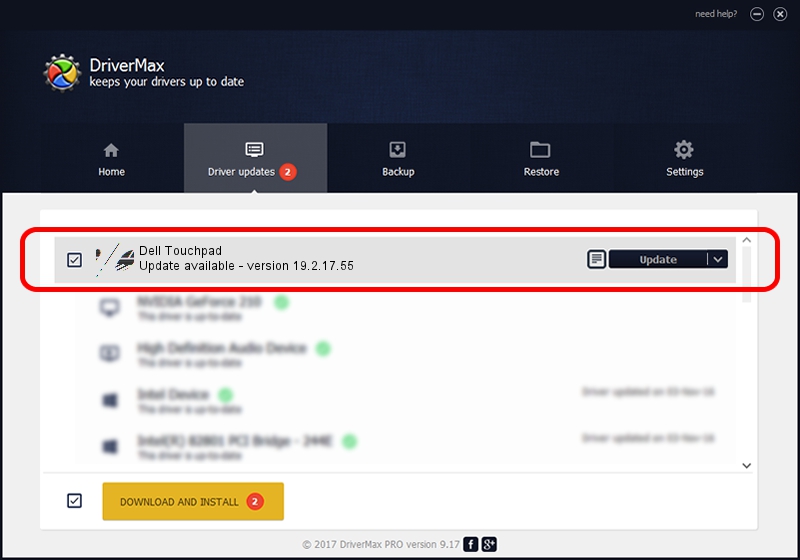Advertising seems to be blocked by your browser.
The ads help us provide this software and web site to you for free.
Please support our project by allowing our site to show ads.
Driver for Synaptics Dell Touchpad - downloading and installing it
Dell Touchpad is a Mouse hardware device. This Windows driver was developed by Synaptics. The hardware id of this driver is HID/DELL0796&Col01; this string has to match your hardware.
1. How to manually install Synaptics Dell Touchpad driver
- You can download from the link below the driver setup file for the Synaptics Dell Touchpad driver. The archive contains version 19.2.17.55 dated 2017-02-07 of the driver.
- Run the driver installer file from a user account with the highest privileges (rights). If your User Access Control (UAC) is running please accept of the driver and run the setup with administrative rights.
- Follow the driver installation wizard, which will guide you; it should be pretty easy to follow. The driver installation wizard will analyze your PC and will install the right driver.
- When the operation finishes shutdown and restart your computer in order to use the updated driver. As you can see it was quite smple to install a Windows driver!
This driver received an average rating of 3 stars out of 26490 votes.
2. Installing the Synaptics Dell Touchpad driver using DriverMax: the easy way
The advantage of using DriverMax is that it will install the driver for you in just a few seconds and it will keep each driver up to date, not just this one. How can you install a driver using DriverMax? Let's follow a few steps!
- Open DriverMax and push on the yellow button named ~SCAN FOR DRIVER UPDATES NOW~. Wait for DriverMax to analyze each driver on your PC.
- Take a look at the list of detected driver updates. Search the list until you find the Synaptics Dell Touchpad driver. Click on Update.
- That's it, you installed your first driver!

May 22 2024 5:20AM / Written by Dan Armano for DriverMax
follow @danarm