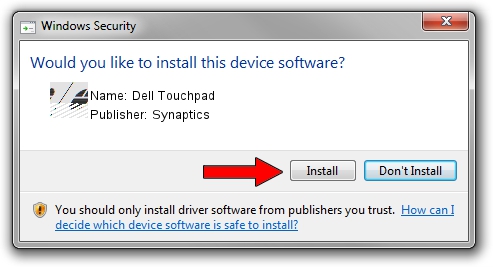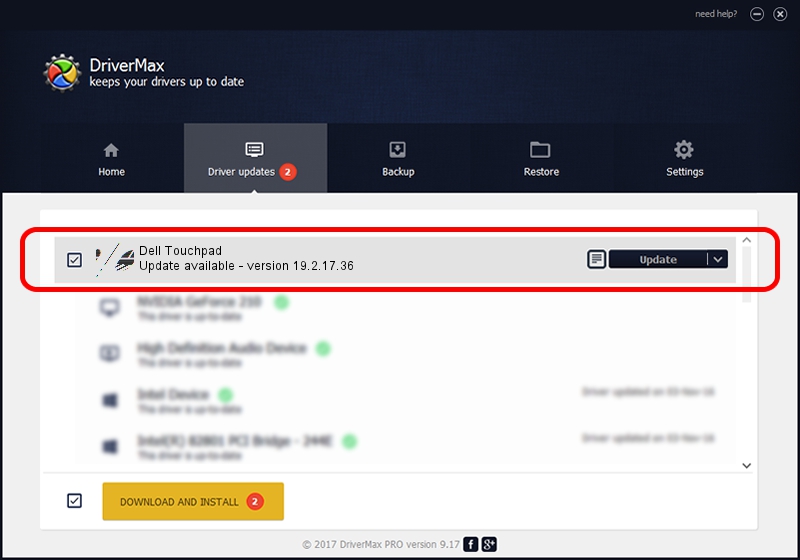Advertising seems to be blocked by your browser.
The ads help us provide this software and web site to you for free.
Please support our project by allowing our site to show ads.
Driver for Synaptics Dell Touchpad - downloading and installing it
Dell Touchpad is a Mouse device. The Windows version of this driver was developed by Synaptics. HID/DELL078B&Col01 is the matching hardware id of this device.
1. Manually install Synaptics Dell Touchpad driver
- You can download from the link below the driver setup file for the Synaptics Dell Touchpad driver. The archive contains version 19.2.17.36 dated 2016-05-24 of the driver.
- Start the driver installer file from a user account with the highest privileges (rights). If your User Access Control Service (UAC) is enabled please confirm the installation of the driver and run the setup with administrative rights.
- Go through the driver setup wizard, which will guide you; it should be quite easy to follow. The driver setup wizard will analyze your computer and will install the right driver.
- When the operation finishes shutdown and restart your computer in order to use the updated driver. As you can see it was quite smple to install a Windows driver!
This driver received an average rating of 3.7 stars out of 89150 votes.
2. How to install Synaptics Dell Touchpad driver using DriverMax
The most important advantage of using DriverMax is that it will install the driver for you in the easiest possible way and it will keep each driver up to date. How easy can you install a driver with DriverMax? Let's follow a few steps!
- Start DriverMax and press on the yellow button that says ~SCAN FOR DRIVER UPDATES NOW~. Wait for DriverMax to analyze each driver on your PC.
- Take a look at the list of available driver updates. Scroll the list down until you locate the Synaptics Dell Touchpad driver. Click on Update.
- That's it, you installed your first driver!

Jul 31 2024 11:51PM / Written by Andreea Kartman for DriverMax
follow @DeeaKartman