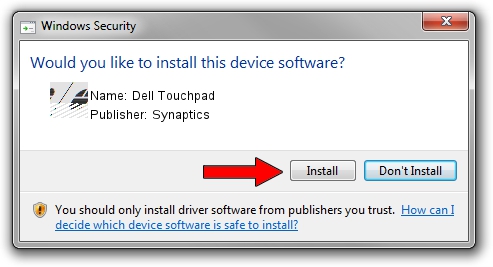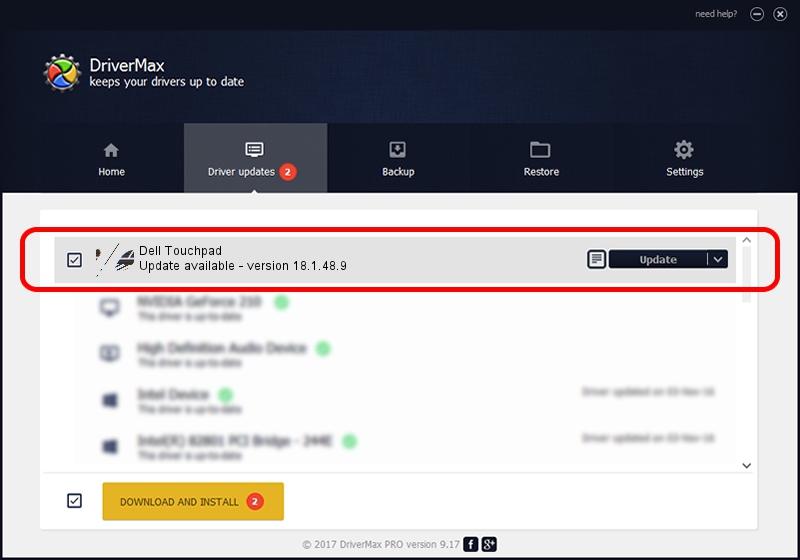Advertising seems to be blocked by your browser.
The ads help us provide this software and web site to you for free.
Please support our project by allowing our site to show ads.
Synaptics Dell Touchpad - two ways of downloading and installing the driver
Dell Touchpad is a Mouse device. The developer of this driver was Synaptics. The hardware id of this driver is *DLL0658.
1. Synaptics Dell Touchpad - install the driver manually
- You can download from the link below the driver installer file for the Synaptics Dell Touchpad driver. The archive contains version 18.1.48.9 dated 2015-03-04 of the driver.
- Run the driver installer file from a user account with the highest privileges (rights). If your UAC (User Access Control) is started please confirm the installation of the driver and run the setup with administrative rights.
- Go through the driver setup wizard, which will guide you; it should be pretty easy to follow. The driver setup wizard will scan your computer and will install the right driver.
- When the operation finishes shutdown and restart your computer in order to use the updated driver. As you can see it was quite smple to install a Windows driver!
This driver was rated with an average of 3.9 stars by 47521 users.
2. How to use DriverMax to install Synaptics Dell Touchpad driver
The most important advantage of using DriverMax is that it will install the driver for you in the easiest possible way and it will keep each driver up to date, not just this one. How easy can you install a driver using DriverMax? Let's take a look!
- Start DriverMax and push on the yellow button named ~SCAN FOR DRIVER UPDATES NOW~. Wait for DriverMax to scan and analyze each driver on your computer.
- Take a look at the list of detected driver updates. Scroll the list down until you locate the Synaptics Dell Touchpad driver. Click the Update button.
- That's all, the driver is now installed!

Jul 26 2024 4:08PM / Written by Dan Armano for DriverMax
follow @danarm