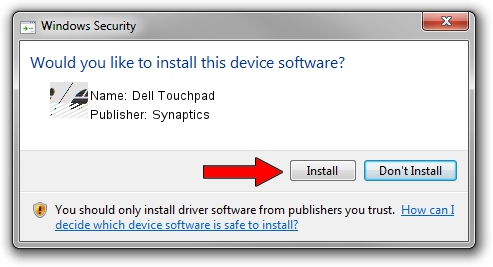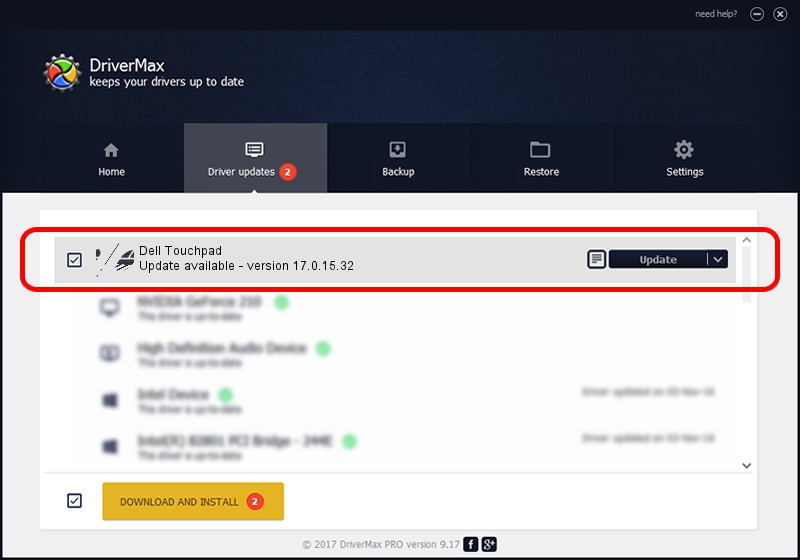Advertising seems to be blocked by your browser.
The ads help us provide this software and web site to you for free.
Please support our project by allowing our site to show ads.
Synaptics Dell Touchpad - two ways of downloading and installing the driver
Dell Touchpad is a Mouse device. This driver was developed by Synaptics. The hardware id of this driver is *DLL0631; this string has to match your hardware.
1. Install Synaptics Dell Touchpad driver manually
- You can download from the link below the driver installer file for the Synaptics Dell Touchpad driver. The archive contains version 17.0.15.32 released on 2014-03-21 of the driver.
- Run the driver installer file from a user account with the highest privileges (rights). If your User Access Control Service (UAC) is enabled please confirm the installation of the driver and run the setup with administrative rights.
- Go through the driver installation wizard, which will guide you; it should be quite easy to follow. The driver installation wizard will scan your computer and will install the right driver.
- When the operation finishes shutdown and restart your computer in order to use the updated driver. As you can see it was quite smple to install a Windows driver!
This driver was installed by many users and received an average rating of 3.1 stars out of 32716 votes.
2. The easy way: using DriverMax to install Synaptics Dell Touchpad driver
The most important advantage of using DriverMax is that it will setup the driver for you in the easiest possible way and it will keep each driver up to date. How can you install a driver using DriverMax? Let's see!
- Start DriverMax and click on the yellow button named ~SCAN FOR DRIVER UPDATES NOW~. Wait for DriverMax to scan and analyze each driver on your computer.
- Take a look at the list of available driver updates. Search the list until you find the Synaptics Dell Touchpad driver. Click on Update.
- Finished installing the driver!

Jun 30 2016 2:36PM / Written by Dan Armano for DriverMax
follow @danarm