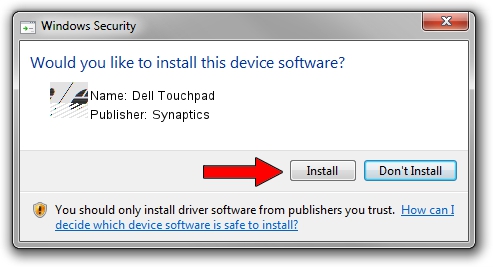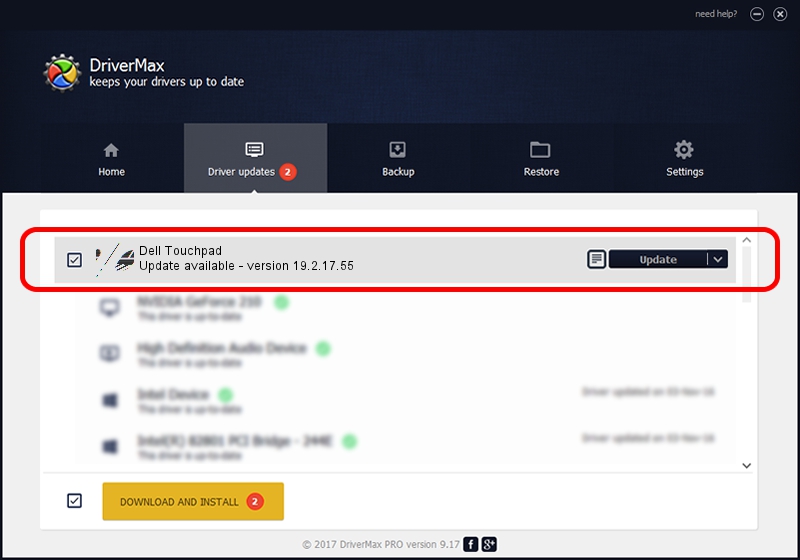Advertising seems to be blocked by your browser.
The ads help us provide this software and web site to you for free.
Please support our project by allowing our site to show ads.
Synaptics Dell Touchpad - two ways of downloading and installing the driver
Dell Touchpad is a Mouse hardware device. This Windows driver was developed by Synaptics. ACPI/DLL06C0 is the matching hardware id of this device.
1. Manually install Synaptics Dell Touchpad driver
- You can download from the link below the driver setup file for the Synaptics Dell Touchpad driver. The archive contains version 19.2.17.55 dated 2017-02-07 of the driver.
- Run the driver installer file from a user account with administrative rights. If your User Access Control (UAC) is running please confirm the installation of the driver and run the setup with administrative rights.
- Follow the driver setup wizard, which will guide you; it should be quite easy to follow. The driver setup wizard will analyze your computer and will install the right driver.
- When the operation finishes restart your computer in order to use the updated driver. As you can see it was quite smple to install a Windows driver!
This driver was installed by many users and received an average rating of 3.7 stars out of 25997 votes.
2. How to use DriverMax to install Synaptics Dell Touchpad driver
The most important advantage of using DriverMax is that it will install the driver for you in just a few seconds and it will keep each driver up to date, not just this one. How easy can you install a driver using DriverMax? Let's take a look!
- Open DriverMax and press on the yellow button named ~SCAN FOR DRIVER UPDATES NOW~. Wait for DriverMax to analyze each driver on your computer.
- Take a look at the list of available driver updates. Search the list until you find the Synaptics Dell Touchpad driver. Click the Update button.
- That's all, the driver is now installed!

May 22 2024 5:05AM / Written by Andreea Kartman for DriverMax
follow @DeeaKartman