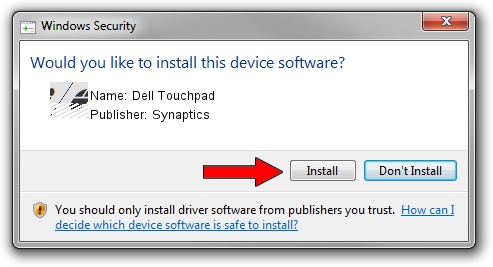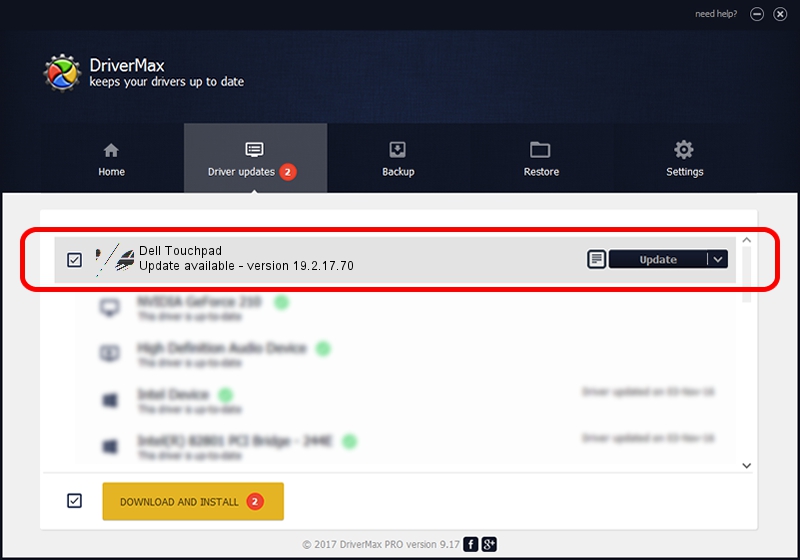Advertising seems to be blocked by your browser.
The ads help us provide this software and web site to you for free.
Please support our project by allowing our site to show ads.
Synaptics Dell Touchpad how to download and install the driver
Dell Touchpad is a Mouse device. The Windows version of this driver was developed by Synaptics. The hardware id of this driver is ACPI/DLL05F9; this string has to match your hardware.
1. Synaptics Dell Touchpad - install the driver manually
- You can download from the link below the driver setup file for the Synaptics Dell Touchpad driver. The archive contains version 19.2.17.70 released on 2018-09-19 of the driver.
- Start the driver installer file from a user account with the highest privileges (rights). If your User Access Control Service (UAC) is enabled please accept of the driver and run the setup with administrative rights.
- Go through the driver installation wizard, which will guide you; it should be pretty easy to follow. The driver installation wizard will analyze your PC and will install the right driver.
- When the operation finishes shutdown and restart your computer in order to use the updated driver. As you can see it was quite smple to install a Windows driver!
This driver was rated with an average of 3.9 stars by 63560 users.
2. The easy way: using DriverMax to install Synaptics Dell Touchpad driver
The advantage of using DriverMax is that it will setup the driver for you in the easiest possible way and it will keep each driver up to date. How easy can you install a driver with DriverMax? Let's follow a few steps!
- Open DriverMax and push on the yellow button named ~SCAN FOR DRIVER UPDATES NOW~. Wait for DriverMax to analyze each driver on your PC.
- Take a look at the list of detected driver updates. Search the list until you locate the Synaptics Dell Touchpad driver. Click on Update.
- That's it, you installed your first driver!

Jun 28 2024 6:34PM / Written by Andreea Kartman for DriverMax
follow @DeeaKartman