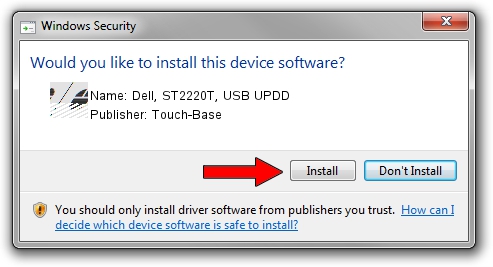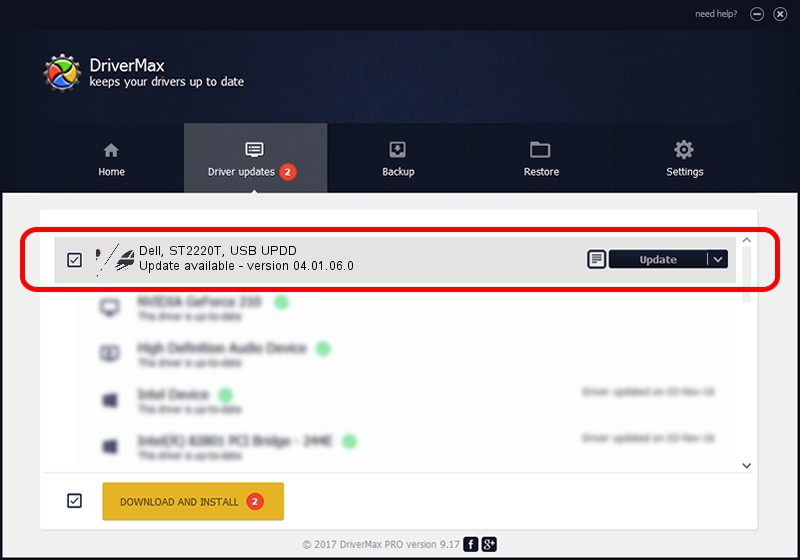Advertising seems to be blocked by your browser.
The ads help us provide this software and web site to you for free.
Please support our project by allowing our site to show ads.
Home /
Manufacturers /
Touch-Base /
Dell, ST2220T, USB UPDD /
USB/VID_1FD2&PID_0064 /
04.01.06.0 Apr 04, 2011
Touch-Base Dell, ST2220T, USB UPDD - two ways of downloading and installing the driver
Dell, ST2220T, USB UPDD is a Mouse hardware device. The developer of this driver was Touch-Base. USB/VID_1FD2&PID_0064 is the matching hardware id of this device.
1. Touch-Base Dell, ST2220T, USB UPDD driver - how to install it manually
- Download the setup file for Touch-Base Dell, ST2220T, USB UPDD driver from the link below. This is the download link for the driver version 04.01.06.0 dated 2011-04-04.
- Start the driver installation file from a Windows account with administrative rights. If your User Access Control (UAC) is started then you will have to confirm the installation of the driver and run the setup with administrative rights.
- Follow the driver installation wizard, which should be quite straightforward. The driver installation wizard will analyze your PC for compatible devices and will install the driver.
- Shutdown and restart your PC and enjoy the fresh driver, it is as simple as that.
Driver rating 3.3 stars out of 57346 votes.
2. How to install Touch-Base Dell, ST2220T, USB UPDD driver using DriverMax
The most important advantage of using DriverMax is that it will setup the driver for you in the easiest possible way and it will keep each driver up to date, not just this one. How easy can you install a driver with DriverMax? Let's see!
- Start DriverMax and press on the yellow button that says ~SCAN FOR DRIVER UPDATES NOW~. Wait for DriverMax to scan and analyze each driver on your PC.
- Take a look at the list of detected driver updates. Search the list until you locate the Touch-Base Dell, ST2220T, USB UPDD driver. Click on Update.
- Finished installing the driver!

Jul 10 2016 12:43AM / Written by Daniel Statescu for DriverMax
follow @DanielStatescu