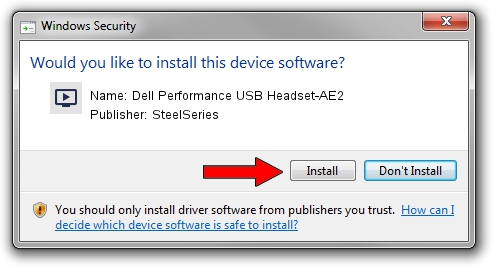Advertising seems to be blocked by your browser.
The ads help us provide this software and web site to you for free.
Please support our project by allowing our site to show ads.
Home /
Manufacturers /
SteelSeries /
Dell Performance USB Headset-AE2 /
USB/VID_1038&PID_122A&MI_00 /
2.0.1.4 Jun 23, 2016
Driver for SteelSeries Dell Performance USB Headset-AE2 - downloading and installing it
Dell Performance USB Headset-AE2 is a MEDIA hardware device. The developer of this driver was SteelSeries. In order to make sure you are downloading the exact right driver the hardware id is USB/VID_1038&PID_122A&MI_00.
1. Install SteelSeries Dell Performance USB Headset-AE2 driver manually
- Download the driver setup file for SteelSeries Dell Performance USB Headset-AE2 driver from the link below. This is the download link for the driver version 2.0.1.4 released on 2016-06-23.
- Start the driver installation file from a Windows account with the highest privileges (rights). If your User Access Control Service (UAC) is running then you will have to confirm the installation of the driver and run the setup with administrative rights.
- Follow the driver setup wizard, which should be pretty easy to follow. The driver setup wizard will scan your PC for compatible devices and will install the driver.
- Restart your computer and enjoy the new driver, as you can see it was quite smple.
File size of the driver: 6406451 bytes (6.11 MB)
This driver was rated with an average of 4.3 stars by 99129 users.
This driver will work for the following versions of Windows:
- This driver works on Windows 7 64 bits
- This driver works on Windows 8 64 bits
- This driver works on Windows 8.1 64 bits
- This driver works on Windows 10 64 bits
- This driver works on Windows 11 64 bits
2. How to use DriverMax to install SteelSeries Dell Performance USB Headset-AE2 driver
The most important advantage of using DriverMax is that it will install the driver for you in the easiest possible way and it will keep each driver up to date. How easy can you install a driver using DriverMax? Let's see!
- Start DriverMax and click on the yellow button that says ~SCAN FOR DRIVER UPDATES NOW~. Wait for DriverMax to scan and analyze each driver on your PC.
- Take a look at the list of detected driver updates. Search the list until you locate the SteelSeries Dell Performance USB Headset-AE2 driver. Click the Update button.
- That's all, the driver is now installed!