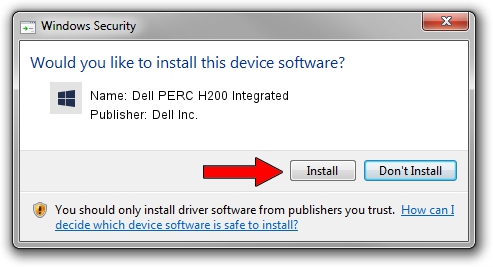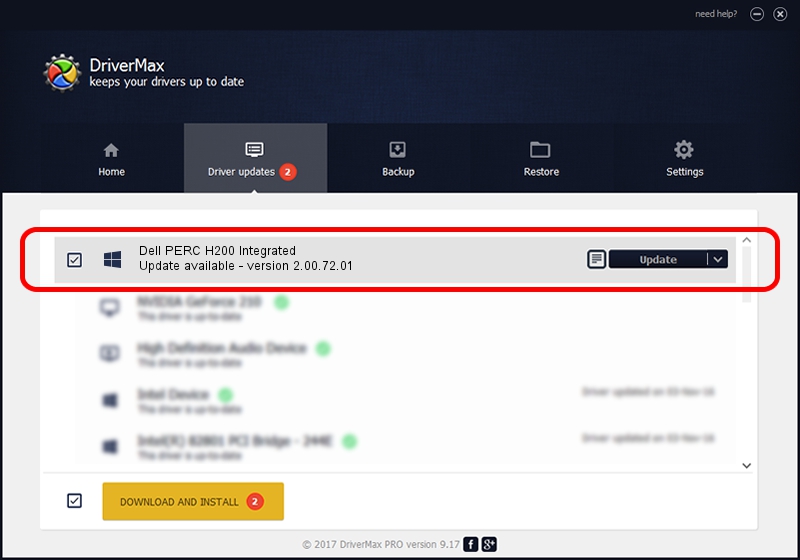Advertising seems to be blocked by your browser.
The ads help us provide this software and web site to you for free.
Please support our project by allowing our site to show ads.
Home /
Manufacturers /
Dell Inc. /
Dell PERC H200 Integrated /
PCI/VEN_1000&DEV_0072&SUBSYS_1F1E1028 /
2.00.72.01 Apr 24, 2014
Download and install Dell Inc. Dell PERC H200 Integrated driver
Dell PERC H200 Integrated is a SCSI Adapter hardware device. This driver was developed by Dell Inc.. The hardware id of this driver is PCI/VEN_1000&DEV_0072&SUBSYS_1F1E1028; this string has to match your hardware.
1. Dell Inc. Dell PERC H200 Integrated driver - how to install it manually
- You can download from the link below the driver installer file for the Dell Inc. Dell PERC H200 Integrated driver. The archive contains version 2.00.72.01 dated 2014-04-24 of the driver.
- Run the driver installer file from a user account with the highest privileges (rights). If your User Access Control Service (UAC) is enabled please accept of the driver and run the setup with administrative rights.
- Go through the driver setup wizard, which will guide you; it should be quite easy to follow. The driver setup wizard will analyze your PC and will install the right driver.
- When the operation finishes restart your PC in order to use the updated driver. It is as simple as that to install a Windows driver!
This driver was installed by many users and received an average rating of 3 stars out of 27212 votes.
2. Using DriverMax to install Dell Inc. Dell PERC H200 Integrated driver
The advantage of using DriverMax is that it will install the driver for you in just a few seconds and it will keep each driver up to date. How easy can you install a driver using DriverMax? Let's see!
- Open DriverMax and click on the yellow button that says ~SCAN FOR DRIVER UPDATES NOW~. Wait for DriverMax to analyze each driver on your PC.
- Take a look at the list of driver updates. Scroll the list down until you locate the Dell Inc. Dell PERC H200 Integrated driver. Click the Update button.
- Enjoy using the updated driver! :)

Jun 30 2016 11:32AM / Written by Daniel Statescu for DriverMax
follow @DanielStatescu