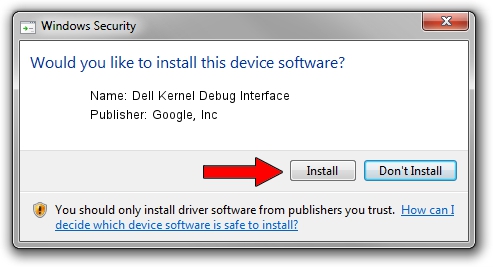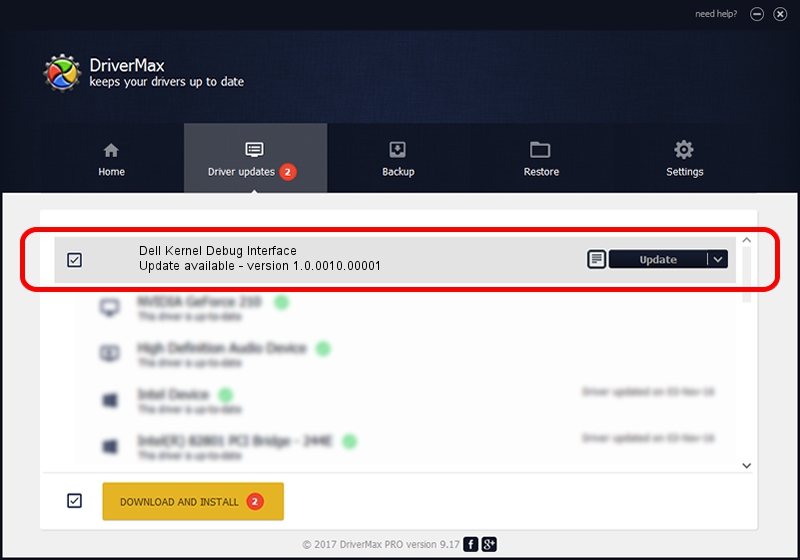Advertising seems to be blocked by your browser.
The ads help us provide this software and web site to you for free.
Please support our project by allowing our site to show ads.
Home /
Manufacturers /
Google, Inc /
Dell Kernel Debug Interface /
USB/VID_19D2&PID_1368&MI_04 /
1.0.0010.00001 Jun 25, 2009
Driver for Google, Inc Dell Kernel Debug Interface - downloading and installing it
Dell Kernel Debug Interface is a USB Universal Serial Bus device. This driver was developed by Google, Inc. USB/VID_19D2&PID_1368&MI_04 is the matching hardware id of this device.
1. How to manually install Google, Inc Dell Kernel Debug Interface driver
- Download the driver setup file for Google, Inc Dell Kernel Debug Interface driver from the link below. This is the download link for the driver version 1.0.0010.00001 released on 2009-06-25.
- Run the driver setup file from a Windows account with the highest privileges (rights). If your User Access Control Service (UAC) is enabled then you will have to accept of the driver and run the setup with administrative rights.
- Go through the driver setup wizard, which should be pretty straightforward. The driver setup wizard will scan your PC for compatible devices and will install the driver.
- Shutdown and restart your PC and enjoy the new driver, as you can see it was quite smple.
Driver file size: 1900145 bytes (1.81 MB)
This driver was rated with an average of 4.1 stars by 85198 users.
This driver will work for the following versions of Windows:
- This driver works on Windows 2000 64 bits
- This driver works on Windows Server 2003 64 bits
- This driver works on Windows XP 64 bits
- This driver works on Windows Vista 64 bits
- This driver works on Windows 7 64 bits
- This driver works on Windows 8 64 bits
- This driver works on Windows 8.1 64 bits
- This driver works on Windows 10 64 bits
- This driver works on Windows 11 64 bits
2. Using DriverMax to install Google, Inc Dell Kernel Debug Interface driver
The most important advantage of using DriverMax is that it will install the driver for you in just a few seconds and it will keep each driver up to date, not just this one. How can you install a driver using DriverMax? Let's see!
- Start DriverMax and push on the yellow button named ~SCAN FOR DRIVER UPDATES NOW~. Wait for DriverMax to scan and analyze each driver on your PC.
- Take a look at the list of available driver updates. Scroll the list down until you locate the Google, Inc Dell Kernel Debug Interface driver. Click the Update button.
- That's all, the driver is now installed!

Aug 1 2016 1:42AM / Written by Daniel Statescu for DriverMax
follow @DanielStatescu