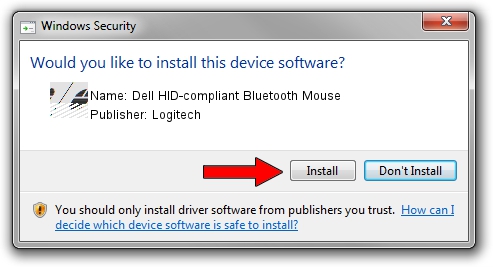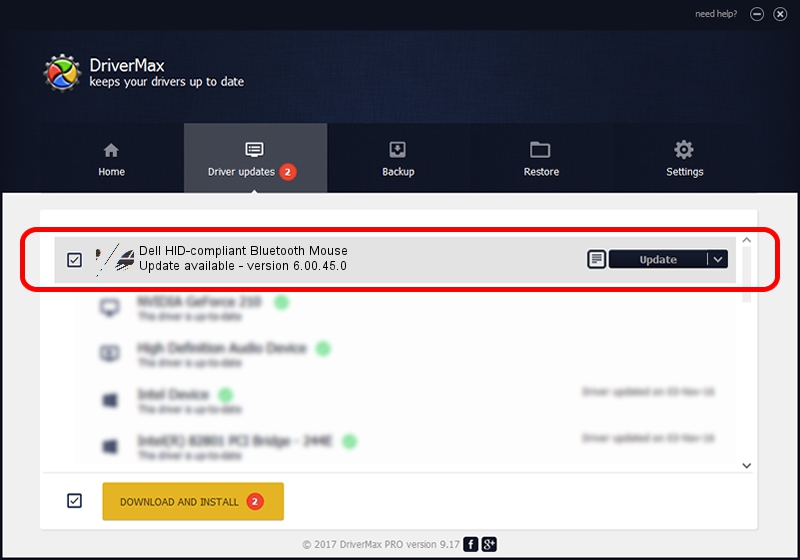Advertising seems to be blocked by your browser.
The ads help us provide this software and web site to you for free.
Please support our project by allowing our site to show ads.
Home /
Manufacturers /
Logitech /
Dell HID-compliant Bluetooth Mouse /
HID/{00001124-0000-1000-8000-00805f9b34fb}_VID&0002046D_PID&B004&Col01 /
6.00.45.0 Oct 14, 2020
Logitech Dell HID-compliant Bluetooth Mouse driver download and installation
Dell HID-compliant Bluetooth Mouse is a Mouse hardware device. This driver was developed by Logitech. The hardware id of this driver is HID/{00001124-0000-1000-8000-00805f9b34fb}_VID&0002046D_PID&B004&Col01; this string has to match your hardware.
1. Manually install Logitech Dell HID-compliant Bluetooth Mouse driver
- Download the setup file for Logitech Dell HID-compliant Bluetooth Mouse driver from the location below. This download link is for the driver version 6.00.45.0 dated 2020-10-14.
- Run the driver installation file from a Windows account with administrative rights. If your User Access Control (UAC) is enabled then you will have to confirm the installation of the driver and run the setup with administrative rights.
- Follow the driver setup wizard, which should be quite straightforward. The driver setup wizard will scan your PC for compatible devices and will install the driver.
- Restart your PC and enjoy the new driver, it is as simple as that.
Driver rating 3.2 stars out of 54466 votes.
2. The easy way: using DriverMax to install Logitech Dell HID-compliant Bluetooth Mouse driver
The most important advantage of using DriverMax is that it will setup the driver for you in the easiest possible way and it will keep each driver up to date. How can you install a driver with DriverMax? Let's follow a few steps!
- Start DriverMax and click on the yellow button that says ~SCAN FOR DRIVER UPDATES NOW~. Wait for DriverMax to analyze each driver on your computer.
- Take a look at the list of available driver updates. Search the list until you find the Logitech Dell HID-compliant Bluetooth Mouse driver. Click the Update button.
- Finished installing the driver!

Aug 5 2024 5:13PM / Written by Daniel Statescu for DriverMax
follow @DanielStatescu