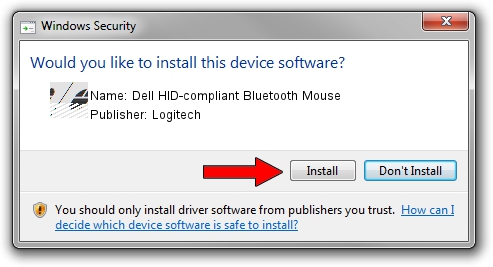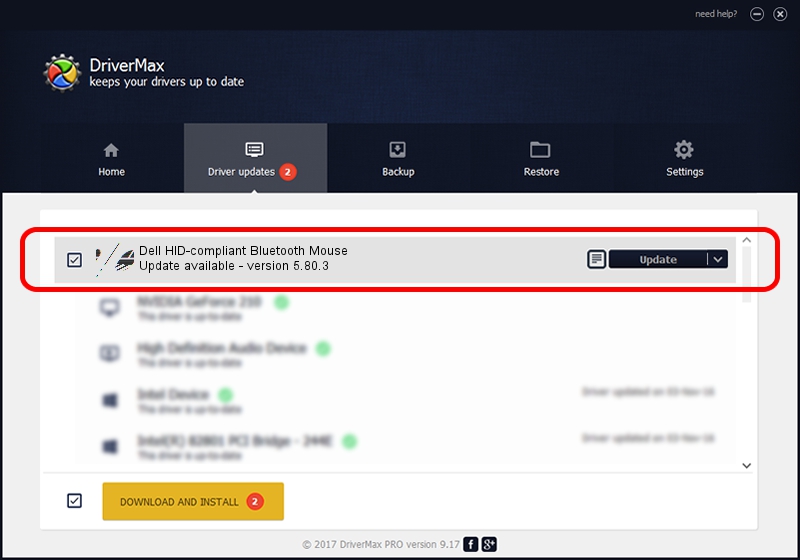Advertising seems to be blocked by your browser.
The ads help us provide this software and web site to you for free.
Please support our project by allowing our site to show ads.
Home /
Manufacturers /
Logitech /
Dell HID-compliant Bluetooth Mouse /
HID/{00001124-0000-1000-8000-00805f9b34fb}_VID&0002046D_PID&B004&Col01 /
5.80.3 Mar 18, 2014
Logitech Dell HID-compliant Bluetooth Mouse - two ways of downloading and installing the driver
Dell HID-compliant Bluetooth Mouse is a Mouse device. This driver was developed by Logitech. The hardware id of this driver is HID/{00001124-0000-1000-8000-00805f9b34fb}_VID&0002046D_PID&B004&Col01.
1. How to manually install Logitech Dell HID-compliant Bluetooth Mouse driver
- Download the setup file for Logitech Dell HID-compliant Bluetooth Mouse driver from the link below. This is the download link for the driver version 5.80.3 released on 2014-03-18.
- Start the driver setup file from a Windows account with the highest privileges (rights). If your User Access Control Service (UAC) is started then you will have to accept of the driver and run the setup with administrative rights.
- Go through the driver setup wizard, which should be quite easy to follow. The driver setup wizard will analyze your PC for compatible devices and will install the driver.
- Restart your computer and enjoy the updated driver, as you can see it was quite smple.
This driver received an average rating of 4 stars out of 1758 votes.
2. The easy way: using DriverMax to install Logitech Dell HID-compliant Bluetooth Mouse driver
The advantage of using DriverMax is that it will install the driver for you in just a few seconds and it will keep each driver up to date. How easy can you install a driver with DriverMax? Let's follow a few steps!
- Start DriverMax and push on the yellow button that says ~SCAN FOR DRIVER UPDATES NOW~. Wait for DriverMax to scan and analyze each driver on your PC.
- Take a look at the list of driver updates. Scroll the list down until you locate the Logitech Dell HID-compliant Bluetooth Mouse driver. Click the Update button.
- Finished installing the driver!

Jun 20 2016 12:48PM / Written by Daniel Statescu for DriverMax
follow @DanielStatescu