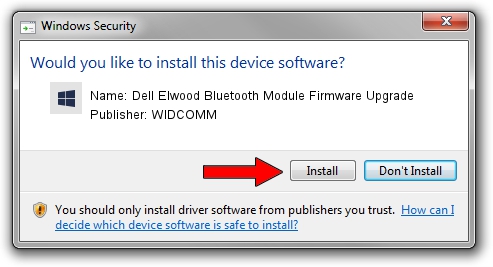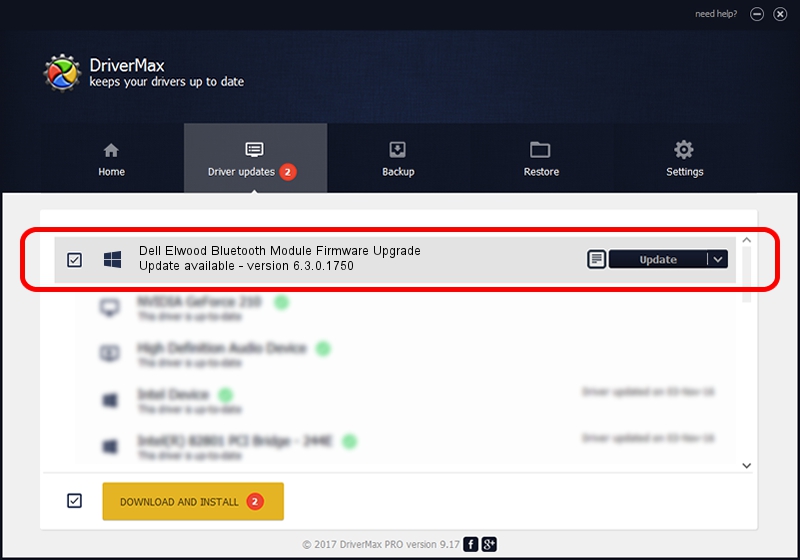Advertising seems to be blocked by your browser.
The ads help us provide this software and web site to you for free.
Please support our project by allowing our site to show ads.
Home /
Manufacturers /
WIDCOMM /
Dell Elwood Bluetooth Module Firmware Upgrade /
USB/VID_413C&PID_8501&REV_9999 /
6.3.0.1750 Oct 22, 2009
WIDCOMM Dell Elwood Bluetooth Module Firmware Upgrade how to download and install the driver
Dell Elwood Bluetooth Module Firmware Upgrade is a BTDFU hardware device. This Windows driver was developed by WIDCOMM. The hardware id of this driver is USB/VID_413C&PID_8501&REV_9999.
1. Install WIDCOMM Dell Elwood Bluetooth Module Firmware Upgrade driver manually
- Download the driver setup file for WIDCOMM Dell Elwood Bluetooth Module Firmware Upgrade driver from the location below. This download link is for the driver version 6.3.0.1750 dated 2009-10-22.
- Run the driver installation file from a Windows account with the highest privileges (rights). If your UAC (User Access Control) is enabled then you will have to confirm the installation of the driver and run the setup with administrative rights.
- Go through the driver setup wizard, which should be quite straightforward. The driver setup wizard will analyze your PC for compatible devices and will install the driver.
- Shutdown and restart your computer and enjoy the new driver, it is as simple as that.
File size of the driver: 28613 bytes (27.94 KB)
This driver received an average rating of 4.5 stars out of 43569 votes.
This driver will work for the following versions of Windows:
- This driver works on Windows 2000 64 bits
- This driver works on Windows Server 2003 64 bits
- This driver works on Windows XP 64 bits
- This driver works on Windows Vista 64 bits
- This driver works on Windows 7 64 bits
- This driver works on Windows 8 64 bits
- This driver works on Windows 8.1 64 bits
- This driver works on Windows 10 64 bits
- This driver works on Windows 11 64 bits
2. How to use DriverMax to install WIDCOMM Dell Elwood Bluetooth Module Firmware Upgrade driver
The most important advantage of using DriverMax is that it will setup the driver for you in just a few seconds and it will keep each driver up to date, not just this one. How can you install a driver using DriverMax? Let's follow a few steps!
- Start DriverMax and push on the yellow button named ~SCAN FOR DRIVER UPDATES NOW~. Wait for DriverMax to analyze each driver on your computer.
- Take a look at the list of available driver updates. Scroll the list down until you locate the WIDCOMM Dell Elwood Bluetooth Module Firmware Upgrade driver. Click the Update button.
- Finished installing the driver!