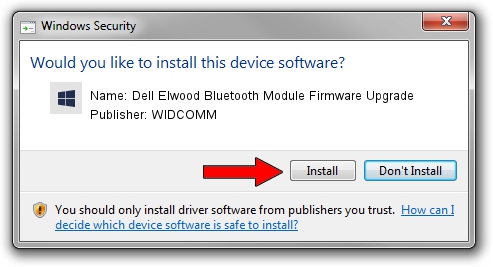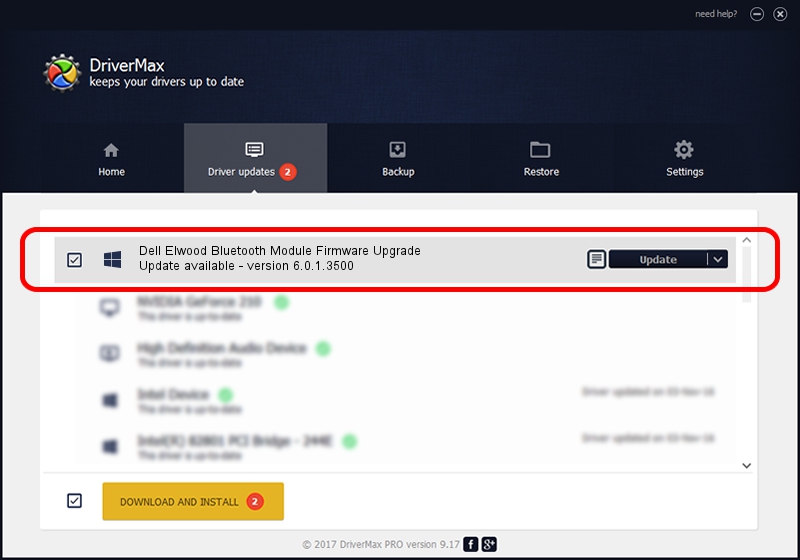Advertising seems to be blocked by your browser.
The ads help us provide this software and web site to you for free.
Please support our project by allowing our site to show ads.
Home /
Manufacturers /
WIDCOMM /
Dell Elwood Bluetooth Module Firmware Upgrade /
USB/VID_413C&PID_8501&REV_9999 /
6.0.1.3500 Nov 29, 2006
WIDCOMM Dell Elwood Bluetooth Module Firmware Upgrade how to download and install the driver
Dell Elwood Bluetooth Module Firmware Upgrade is a BTDFU hardware device. This driver was developed by WIDCOMM. The hardware id of this driver is USB/VID_413C&PID_8501&REV_9999.
1. Install WIDCOMM Dell Elwood Bluetooth Module Firmware Upgrade driver manually
- Download the driver setup file for WIDCOMM Dell Elwood Bluetooth Module Firmware Upgrade driver from the location below. This is the download link for the driver version 6.0.1.3500 released on 2006-11-29.
- Run the driver setup file from a Windows account with the highest privileges (rights). If your User Access Control Service (UAC) is started then you will have to confirm the installation of the driver and run the setup with administrative rights.
- Follow the driver setup wizard, which should be quite straightforward. The driver setup wizard will scan your PC for compatible devices and will install the driver.
- Shutdown and restart your PC and enjoy the updated driver, as you can see it was quite smple.
Driver file size: 28020 bytes (27.36 KB)
This driver was rated with an average of 4.1 stars by 66588 users.
This driver will work for the following versions of Windows:
- This driver works on Windows 2000 32 bits
- This driver works on Windows Server 2003 32 bits
- This driver works on Windows XP 32 bits
- This driver works on Windows Vista 32 bits
- This driver works on Windows 7 32 bits
- This driver works on Windows 8 32 bits
- This driver works on Windows 8.1 32 bits
- This driver works on Windows 10 32 bits
- This driver works on Windows 11 32 bits
2. The easy way: using DriverMax to install WIDCOMM Dell Elwood Bluetooth Module Firmware Upgrade driver
The most important advantage of using DriverMax is that it will setup the driver for you in just a few seconds and it will keep each driver up to date, not just this one. How can you install a driver using DriverMax? Let's see!
- Start DriverMax and push on the yellow button named ~SCAN FOR DRIVER UPDATES NOW~. Wait for DriverMax to analyze each driver on your computer.
- Take a look at the list of driver updates. Scroll the list down until you find the WIDCOMM Dell Elwood Bluetooth Module Firmware Upgrade driver. Click on Update.
- That's all, the driver is now installed!

Jul 17 2016 2:37AM / Written by Daniel Statescu for DriverMax
follow @DanielStatescu