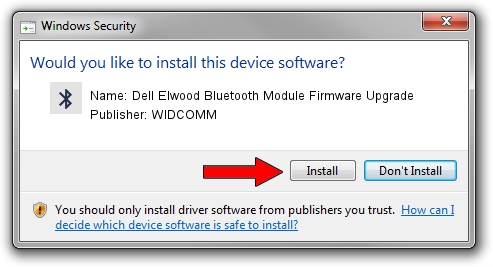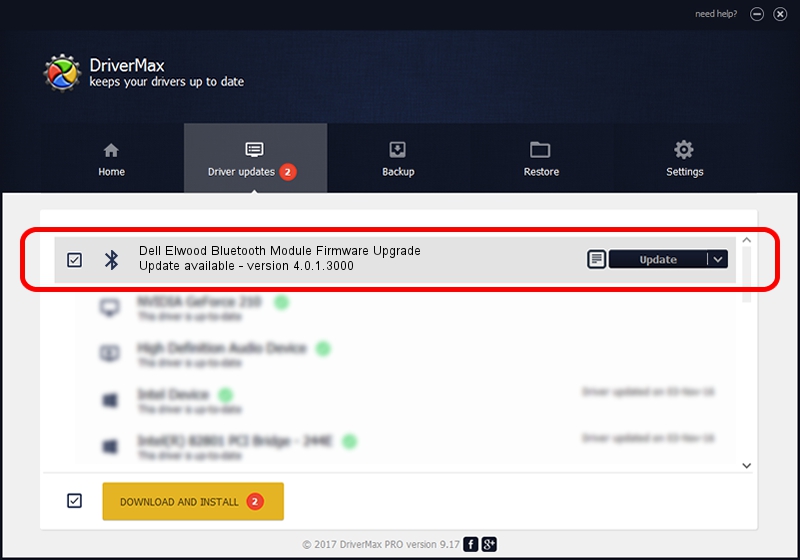Advertising seems to be blocked by your browser.
The ads help us provide this software and web site to you for free.
Please support our project by allowing our site to show ads.
Home /
Manufacturers /
WIDCOMM /
Dell Elwood Bluetooth Module Firmware Upgrade /
USB/VID_413C&PID_8501&REV_9999 /
4.0.1.3000 Nov 01, 2005
WIDCOMM Dell Elwood Bluetooth Module Firmware Upgrade how to download and install the driver
Dell Elwood Bluetooth Module Firmware Upgrade is a Bluetooth for Windows hardware device. The Windows version of this driver was developed by WIDCOMM. The hardware id of this driver is USB/VID_413C&PID_8501&REV_9999; this string has to match your hardware.
1. Install WIDCOMM Dell Elwood Bluetooth Module Firmware Upgrade driver manually
- Download the setup file for WIDCOMM Dell Elwood Bluetooth Module Firmware Upgrade driver from the link below. This download link is for the driver version 4.0.1.3000 released on 2005-11-01.
- Run the driver installation file from a Windows account with administrative rights. If your User Access Control Service (UAC) is running then you will have to confirm the installation of the driver and run the setup with administrative rights.
- Go through the driver installation wizard, which should be pretty easy to follow. The driver installation wizard will scan your PC for compatible devices and will install the driver.
- Shutdown and restart your PC and enjoy the updated driver, as you can see it was quite smple.
This driver was installed by many users and received an average rating of 3.1 stars out of 52104 votes.
2. Installing the WIDCOMM Dell Elwood Bluetooth Module Firmware Upgrade driver using DriverMax: the easy way
The most important advantage of using DriverMax is that it will install the driver for you in the easiest possible way and it will keep each driver up to date, not just this one. How easy can you install a driver with DriverMax? Let's follow a few steps!
- Open DriverMax and push on the yellow button named ~SCAN FOR DRIVER UPDATES NOW~. Wait for DriverMax to scan and analyze each driver on your PC.
- Take a look at the list of detected driver updates. Scroll the list down until you locate the WIDCOMM Dell Elwood Bluetooth Module Firmware Upgrade driver. Click the Update button.
- Enjoy using the updated driver! :)

Jul 30 2016 2:16PM / Written by Dan Armano for DriverMax
follow @danarm