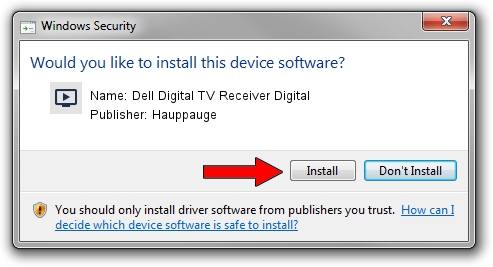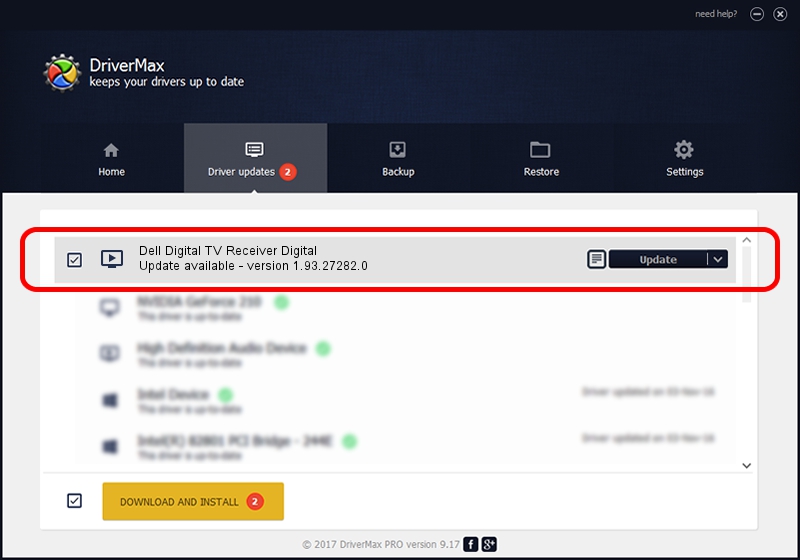Advertising seems to be blocked by your browser.
The ads help us provide this software and web site to you for free.
Please support our project by allowing our site to show ads.
Home /
Manufacturers /
Hauppauge /
Dell Digital TV Receiver Digital /
USB/VID_2040&PID_7281 /
1.93.27282.0 Oct 09, 2009
Hauppauge Dell Digital TV Receiver Digital how to download and install the driver
Dell Digital TV Receiver Digital is a MEDIA hardware device. This Windows driver was developed by Hauppauge. USB/VID_2040&PID_7281 is the matching hardware id of this device.
1. Hauppauge Dell Digital TV Receiver Digital driver - how to install it manually
- You can download from the link below the driver setup file for the Hauppauge Dell Digital TV Receiver Digital driver. The archive contains version 1.93.27282.0 released on 2009-10-09 of the driver.
- Start the driver installer file from a user account with the highest privileges (rights). If your User Access Control (UAC) is started please accept of the driver and run the setup with administrative rights.
- Go through the driver setup wizard, which will guide you; it should be pretty easy to follow. The driver setup wizard will scan your PC and will install the right driver.
- When the operation finishes restart your PC in order to use the updated driver. It is as simple as that to install a Windows driver!
This driver received an average rating of 3.9 stars out of 85229 votes.
2. The easy way: using DriverMax to install Hauppauge Dell Digital TV Receiver Digital driver
The advantage of using DriverMax is that it will setup the driver for you in just a few seconds and it will keep each driver up to date, not just this one. How can you install a driver with DriverMax? Let's see!
- Open DriverMax and press on the yellow button named ~SCAN FOR DRIVER UPDATES NOW~. Wait for DriverMax to scan and analyze each driver on your computer.
- Take a look at the list of available driver updates. Scroll the list down until you find the Hauppauge Dell Digital TV Receiver Digital driver. Click the Update button.
- Finished installing the driver!

Sep 11 2024 12:28AM / Written by Andreea Kartman for DriverMax
follow @DeeaKartman