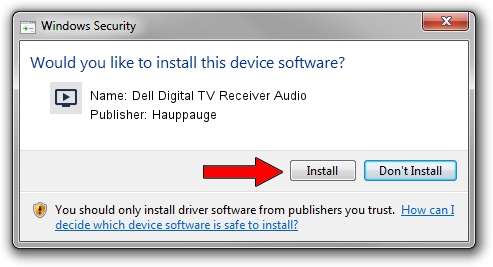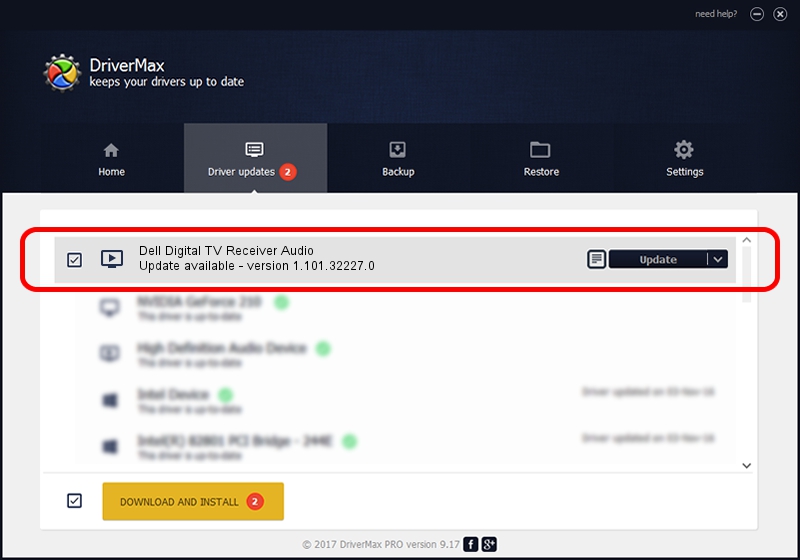Advertising seems to be blocked by your browser.
The ads help us provide this software and web site to you for free.
Please support our project by allowing our site to show ads.
Home /
Manufacturers /
Hauppauge /
Dell Digital TV Receiver Audio /
USB/VID_2040&PID_721F&MI_01 /
1.101.32227.0 Aug 15, 2014
Hauppauge Dell Digital TV Receiver Audio - two ways of downloading and installing the driver
Dell Digital TV Receiver Audio is a MEDIA hardware device. The developer of this driver was Hauppauge. In order to make sure you are downloading the exact right driver the hardware id is USB/VID_2040&PID_721F&MI_01.
1. Manually install Hauppauge Dell Digital TV Receiver Audio driver
- You can download from the link below the driver installer file for the Hauppauge Dell Digital TV Receiver Audio driver. The archive contains version 1.101.32227.0 dated 2014-08-15 of the driver.
- Start the driver installer file from a user account with administrative rights. If your User Access Control (UAC) is started please confirm the installation of the driver and run the setup with administrative rights.
- Go through the driver setup wizard, which will guide you; it should be quite easy to follow. The driver setup wizard will scan your computer and will install the right driver.
- When the operation finishes restart your PC in order to use the updated driver. It is as simple as that to install a Windows driver!
Driver rating 3.5 stars out of 61155 votes.
2. The easy way: using DriverMax to install Hauppauge Dell Digital TV Receiver Audio driver
The advantage of using DriverMax is that it will setup the driver for you in the easiest possible way and it will keep each driver up to date, not just this one. How can you install a driver using DriverMax? Let's follow a few steps!
- Open DriverMax and press on the yellow button that says ~SCAN FOR DRIVER UPDATES NOW~. Wait for DriverMax to analyze each driver on your PC.
- Take a look at the list of driver updates. Scroll the list down until you find the Hauppauge Dell Digital TV Receiver Audio driver. Click the Update button.
- Finished installing the driver!

Jun 21 2016 3:32PM / Written by Dan Armano for DriverMax
follow @danarm