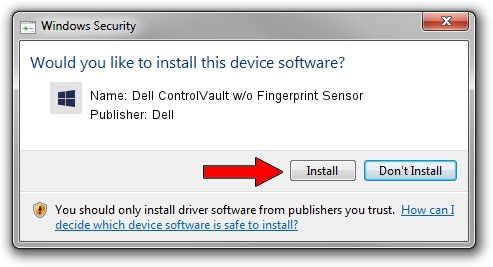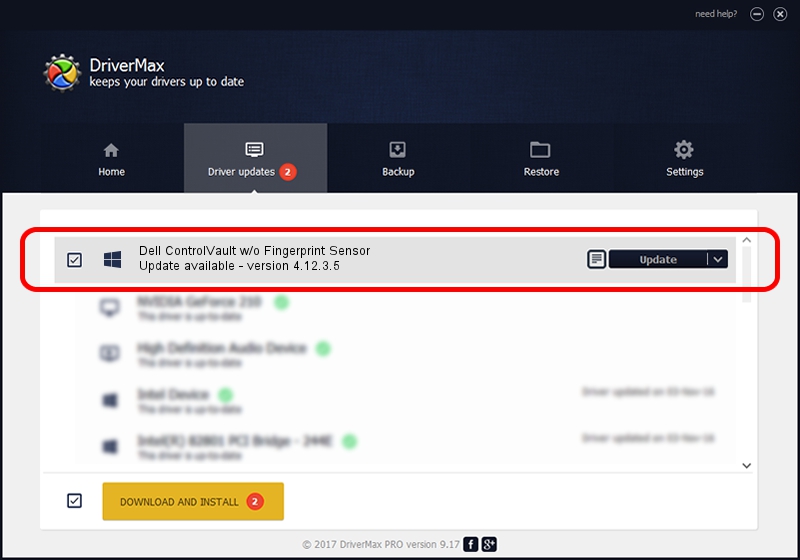Advertising seems to be blocked by your browser.
The ads help us provide this software and web site to you for free.
Please support our project by allowing our site to show ads.
Home /
Manufacturers /
Dell /
Dell ControlVault w/o Fingerprint Sensor /
USB/VID_0A5C&PID_5832&REV_0102 /
4.12.3.5 Nov 21, 2019
Download and install Dell Dell ControlVault w/o Fingerprint Sensor driver
Dell ControlVault w/o Fingerprint Sensor is a CVAULT hardware device. This driver was developed by Dell. In order to make sure you are downloading the exact right driver the hardware id is USB/VID_0A5C&PID_5832&REV_0102.
1. Dell Dell ControlVault w/o Fingerprint Sensor - install the driver manually
- You can download from the link below the driver installer file for the Dell Dell ControlVault w/o Fingerprint Sensor driver. The archive contains version 4.12.3.5 released on 2019-11-21 of the driver.
- Run the driver installer file from a user account with administrative rights. If your User Access Control (UAC) is enabled please confirm the installation of the driver and run the setup with administrative rights.
- Follow the driver setup wizard, which will guide you; it should be quite easy to follow. The driver setup wizard will scan your PC and will install the right driver.
- When the operation finishes shutdown and restart your PC in order to use the updated driver. It is as simple as that to install a Windows driver!
File size of the driver: 6426504 bytes (6.13 MB)
This driver was installed by many users and received an average rating of 5 stars out of 24970 votes.
This driver will work for the following versions of Windows:
- This driver works on Windows 2000 64 bits
- This driver works on Windows Server 2003 64 bits
- This driver works on Windows XP 64 bits
- This driver works on Windows Vista 64 bits
- This driver works on Windows 7 64 bits
- This driver works on Windows 8 64 bits
- This driver works on Windows 8.1 64 bits
- This driver works on Windows 10 64 bits
- This driver works on Windows 11 64 bits
2. How to install Dell Dell ControlVault w/o Fingerprint Sensor driver using DriverMax
The advantage of using DriverMax is that it will setup the driver for you in just a few seconds and it will keep each driver up to date. How can you install a driver with DriverMax? Let's take a look!
- Open DriverMax and click on the yellow button named ~SCAN FOR DRIVER UPDATES NOW~. Wait for DriverMax to analyze each driver on your computer.
- Take a look at the list of detected driver updates. Scroll the list down until you find the Dell Dell ControlVault w/o Fingerprint Sensor driver. Click the Update button.
- Finished installing the driver!

Jul 28 2024 1:55PM / Written by Daniel Statescu for DriverMax
follow @DanielStatescu