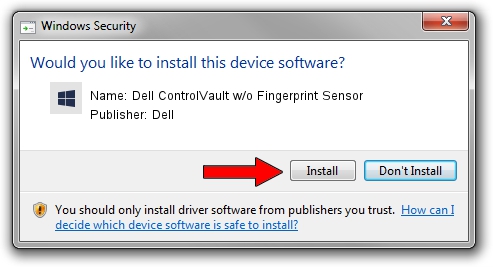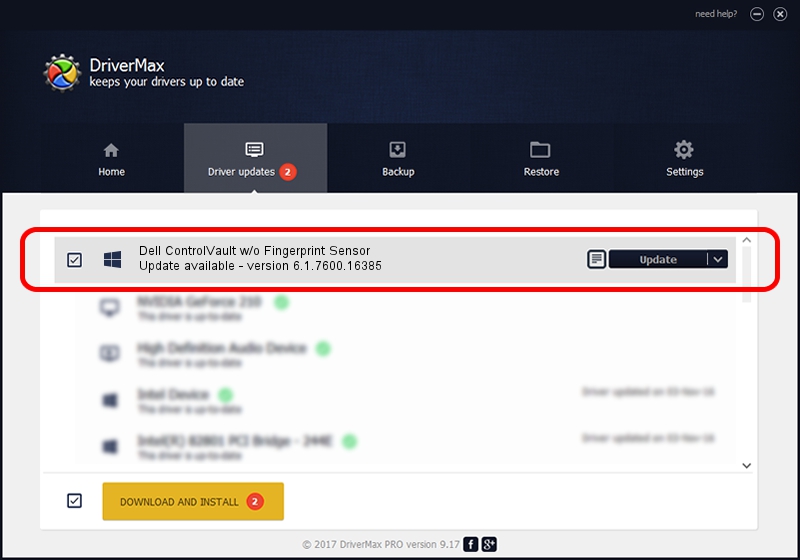Advertising seems to be blocked by your browser.
The ads help us provide this software and web site to you for free.
Please support our project by allowing our site to show ads.
Home /
Manufacturers /
Dell /
Dell ControlVault w/o Fingerprint Sensor /
USB/VID_0A5C&PID_5800&REV_0101&MI_00 /
6.1.7600.16385 May 06, 2014
Driver for Dell Dell ControlVault w/o Fingerprint Sensor - downloading and installing it
Dell ControlVault w/o Fingerprint Sensor is a CVAULT device. This Windows driver was developed by Dell. In order to make sure you are downloading the exact right driver the hardware id is USB/VID_0A5C&PID_5800&REV_0101&MI_00.
1. How to manually install Dell Dell ControlVault w/o Fingerprint Sensor driver
- Download the driver setup file for Dell Dell ControlVault w/o Fingerprint Sensor driver from the location below. This is the download link for the driver version 6.1.7600.16385 dated 2014-05-06.
- Start the driver setup file from a Windows account with administrative rights. If your User Access Control Service (UAC) is running then you will have to accept of the driver and run the setup with administrative rights.
- Follow the driver setup wizard, which should be pretty straightforward. The driver setup wizard will scan your PC for compatible devices and will install the driver.
- Shutdown and restart your computer and enjoy the fresh driver, it is as simple as that.
This driver was rated with an average of 3.3 stars by 45046 users.
2. The easy way: using DriverMax to install Dell Dell ControlVault w/o Fingerprint Sensor driver
The advantage of using DriverMax is that it will install the driver for you in just a few seconds and it will keep each driver up to date, not just this one. How can you install a driver with DriverMax? Let's see!
- Open DriverMax and press on the yellow button that says ~SCAN FOR DRIVER UPDATES NOW~. Wait for DriverMax to analyze each driver on your PC.
- Take a look at the list of detected driver updates. Scroll the list down until you find the Dell Dell ControlVault w/o Fingerprint Sensor driver. Click the Update button.
- Enjoy using the updated driver! :)

Jun 20 2016 12:48PM / Written by Daniel Statescu for DriverMax
follow @DanielStatescu