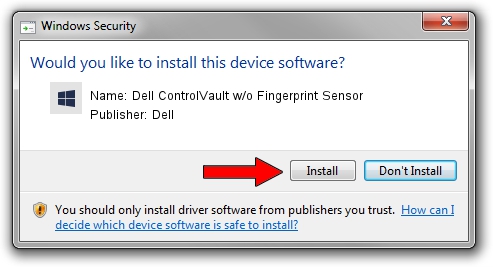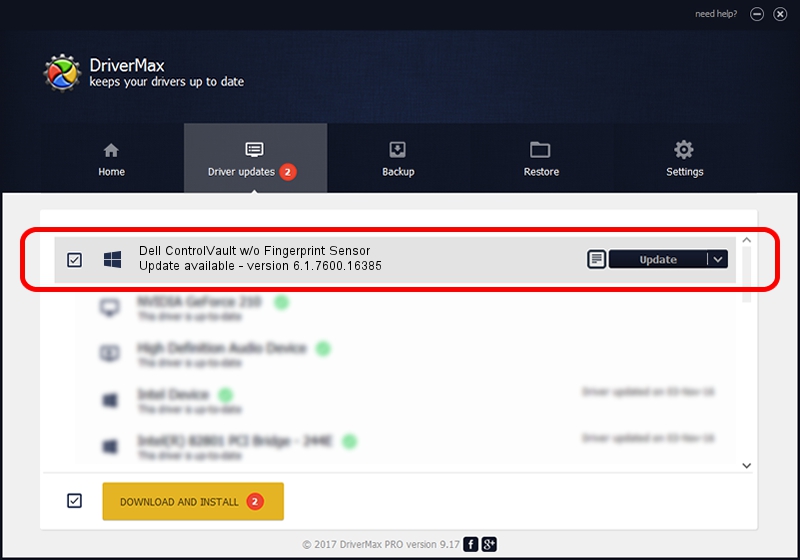Advertising seems to be blocked by your browser.
The ads help us provide this software and web site to you for free.
Please support our project by allowing our site to show ads.
Home /
Manufacturers /
Dell /
Dell ControlVault w/o Fingerprint Sensor /
USB/VID_0A5C&PID_5800&REV_0101&MI_00 /
6.1.7600.16385 Apr 08, 2014
Driver for Dell Dell ControlVault w/o Fingerprint Sensor - downloading and installing it
Dell ControlVault w/o Fingerprint Sensor is a CVAULT device. The developer of this driver was Dell. USB/VID_0A5C&PID_5800&REV_0101&MI_00 is the matching hardware id of this device.
1. Manually install Dell Dell ControlVault w/o Fingerprint Sensor driver
- Download the driver setup file for Dell Dell ControlVault w/o Fingerprint Sensor driver from the link below. This download link is for the driver version 6.1.7600.16385 released on 2014-04-08.
- Run the driver setup file from a Windows account with administrative rights. If your User Access Control Service (UAC) is started then you will have to confirm the installation of the driver and run the setup with administrative rights.
- Follow the driver installation wizard, which should be quite easy to follow. The driver installation wizard will analyze your PC for compatible devices and will install the driver.
- Restart your PC and enjoy the fresh driver, as you can see it was quite smple.
This driver was rated with an average of 3.2 stars by 29795 users.
2. Using DriverMax to install Dell Dell ControlVault w/o Fingerprint Sensor driver
The advantage of using DriverMax is that it will install the driver for you in just a few seconds and it will keep each driver up to date, not just this one. How easy can you install a driver with DriverMax? Let's take a look!
- Start DriverMax and push on the yellow button that says ~SCAN FOR DRIVER UPDATES NOW~. Wait for DriverMax to scan and analyze each driver on your PC.
- Take a look at the list of available driver updates. Scroll the list down until you locate the Dell Dell ControlVault w/o Fingerprint Sensor driver. Click on Update.
- That's all, the driver is now installed!

Jun 20 2016 12:48PM / Written by Dan Armano for DriverMax
follow @danarm