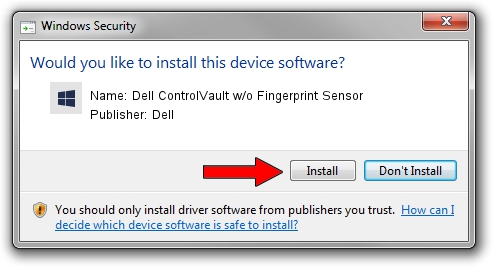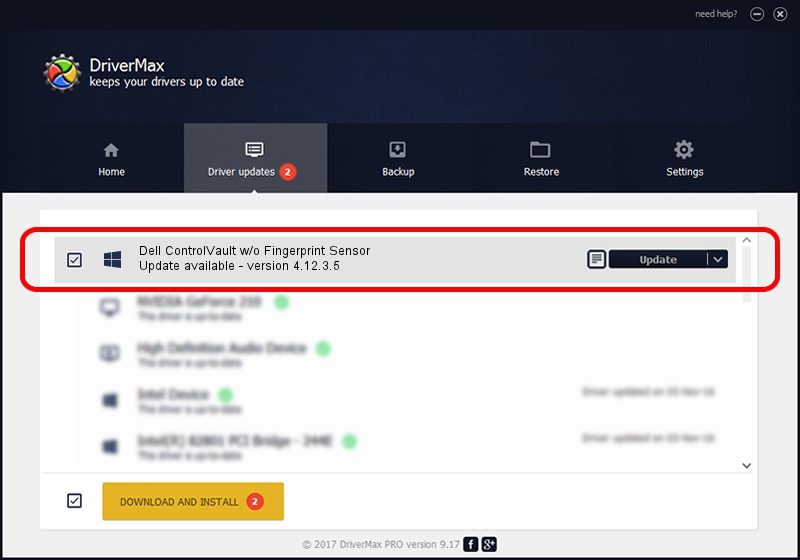Advertising seems to be blocked by your browser.
The ads help us provide this software and web site to you for free.
Please support our project by allowing our site to show ads.
Home /
Manufacturers /
Dell /
Dell ControlVault w/o Fingerprint Sensor /
USB/VID_0A5C&PID_5800&REV_0101&MI_00 /
4.12.3.5 Nov 21, 2019
Dell Dell ControlVault w/o Fingerprint Sensor how to download and install the driver
Dell ControlVault w/o Fingerprint Sensor is a CVAULT device. The Windows version of this driver was developed by Dell. The hardware id of this driver is USB/VID_0A5C&PID_5800&REV_0101&MI_00; this string has to match your hardware.
1. How to manually install Dell Dell ControlVault w/o Fingerprint Sensor driver
- You can download from the link below the driver setup file for the Dell Dell ControlVault w/o Fingerprint Sensor driver. The archive contains version 4.12.3.5 dated 2019-11-21 of the driver.
- Start the driver installer file from a user account with administrative rights. If your User Access Control (UAC) is enabled please accept of the driver and run the setup with administrative rights.
- Follow the driver installation wizard, which will guide you; it should be pretty easy to follow. The driver installation wizard will scan your computer and will install the right driver.
- When the operation finishes shutdown and restart your computer in order to use the updated driver. It is as simple as that to install a Windows driver!
Download size of the driver: 6426504 bytes (6.13 MB)
This driver received an average rating of 4.4 stars out of 26577 votes.
This driver was released for the following versions of Windows:
- This driver works on Windows 2000 64 bits
- This driver works on Windows Server 2003 64 bits
- This driver works on Windows XP 64 bits
- This driver works on Windows Vista 64 bits
- This driver works on Windows 7 64 bits
- This driver works on Windows 8 64 bits
- This driver works on Windows 8.1 64 bits
- This driver works on Windows 10 64 bits
- This driver works on Windows 11 64 bits
2. How to install Dell Dell ControlVault w/o Fingerprint Sensor driver using DriverMax
The most important advantage of using DriverMax is that it will setup the driver for you in the easiest possible way and it will keep each driver up to date, not just this one. How can you install a driver using DriverMax? Let's follow a few steps!
- Start DriverMax and press on the yellow button named ~SCAN FOR DRIVER UPDATES NOW~. Wait for DriverMax to analyze each driver on your computer.
- Take a look at the list of detected driver updates. Search the list until you find the Dell Dell ControlVault w/o Fingerprint Sensor driver. Click on Update.
- Enjoy using the updated driver! :)

Jul 28 2024 1:49PM / Written by Daniel Statescu for DriverMax
follow @DanielStatescu